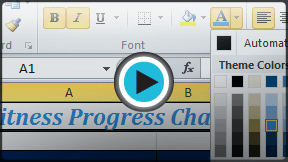Excel 2010
Formatting Cells
Formatting text
Many of the commands you will use to format text can be found in the Font, Alignment, and Number groups on the Ribbon. Font commands let you change the style, size, and color of text. You can also use them to add borders and fill colors to cells. Alignment commands let you format how text is displayed across cells both horizontally and vertically. Number commands let you change how selected cells display numbers and dates.
To change the font:
- Select the cells you want to modify.
- Click the drop-down arrow next to the font command on the Home tab. The font drop-down menu appears.
- Move your mouse over the various fonts. A live preview of the font will appear in the worksheet.
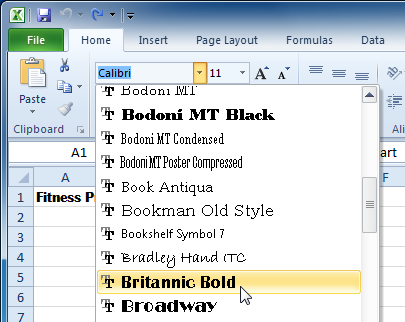 Changing the font
Changing the font - Select the font you want to use.
To change the font size:
- Select the cells you want to modify.
- Click the drop-down arrow next to the font size command on the Home tab. The font size drop-down menu appears.
- Move your mouse over the various font sizes. A live preview of the font size will appear in the worksheet.
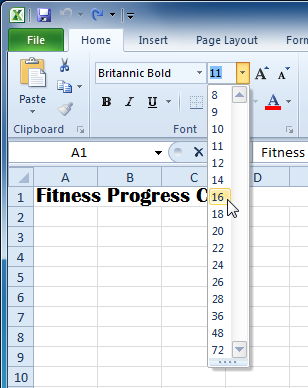 Changing the font size
Changing the font size - Select the font size you want to use.
You can also use the Grow Font and Shrink Font commands to change the size.
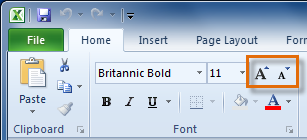 The Grow Font and Shrink Font commands
The Grow Font and Shrink Font commandsTo use the bold, italic, and underline commands:
- Select the cells you want to modify.
- Click the Bold (B), Italic (I), or Underline (U) command on the Home tab.
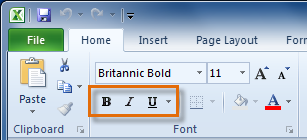 The Bold, Italic, and Underline commands
The Bold, Italic, and Underline commands