Excel 2000
Print Preview
Page Break Preview
To Turn On Page Break Preview:
- Choose View
 Page Break Preview from the menu bar.
Page Break Preview from the menu bar. - In Print Preview mode, the document is sized so the entire page is visible on the screen.
OR
- Click the Page Break Preview button while in Print Preview mode.
To Adjust a Page Break:
- In Page Break Preview, adjust the breaks by dragging the page break if a worksheet prints on multiple pages.
To Add a Hard Page Break:
- In Page Break Preview, select the first row or column you want to appear in the page after the hard break.
- Right-click and choose Insert Page Break from the shortcut menu.
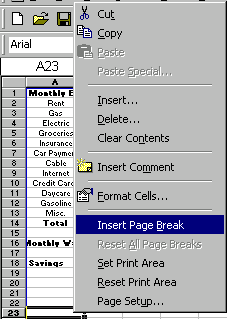
To Remove a Hard Page Break:
- Right-click in the row below the horizontal page break.
- Choose Remove Page Break from the shortcut menu.
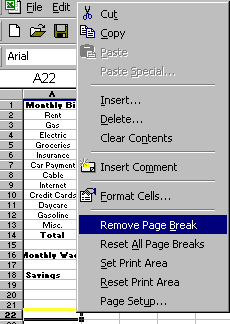
 To return to Normal View, choose View
To return to Normal View, choose View  Normal from the menu bar.
Normal from the menu bar. Remember, Page Break Preview is only useful if you are dealing with multiple page worksheets.
Remember, Page Break Preview is only useful if you are dealing with multiple page worksheets.