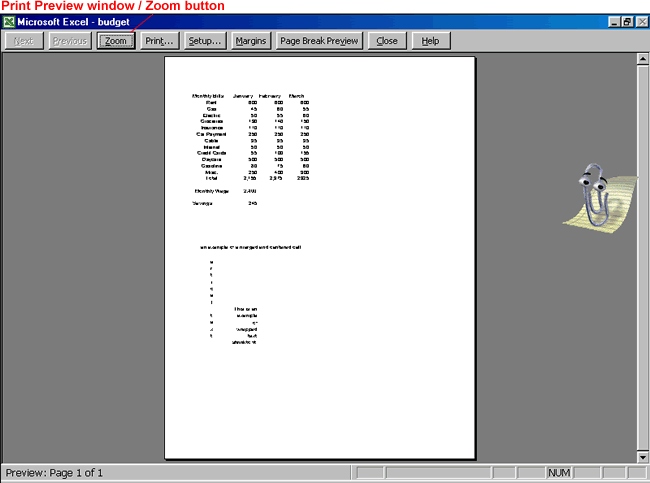Excel 2000
Print Preview
Print Preview
Print Preview allows you to see how your file looks before you print, preventing a waste of paper and ink.
To Print Preview:
- Click the Print Preview button on the Standard toolbar.

- In Print Preview mode, the document is sized so the entire page is visible on the screen.
In the Preview window, the text in your document appears very small. Don't strain your eyes trying to read the text in the Preview window. Excel assumes you already proofread your spreadsheet, so data is not editable from this screen. Here, you're simply checking the overall formatting and layout.
For a Better View of Data while in Print Preview:
- Click the Zoom button.
- The text becomes larger and easier to read onscreen.
- Click the Zoom button again. The text becomes smaller.
- Click Close to return the document to Normal View.