Access 2003
Running and Printing Database Reports
Using Print Preview
When your report opens in Print Preview, it is usually displayed at 100 percent. However, to get a better look at various report features, you may need to resize your window.

Viewing a report using the Print Preview toolbar:
- In Print Preview, your mouse pointer is the Zoom tool (magnifying glass), which allows you to zoom in and out. Click on the document (or the Zoom button on the toolbar) to zoom in for a closer look. Notice Print Preview's drop-down menu reads 100%.
- Click again on the document (or the Zoom button) to "fit" the document into the Print Preview window.
- Use the Resize drop-down menu to further resize your document.
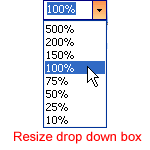
- Use the display buttons to display one or more pages.
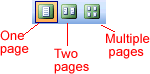

- Click the Database window button to bring the database window to the front.
- Click the Officelinks button to "Publish it with Word" or "Analyze it with Excel". Clicking either of these choices will allow you to print your document as a Word or Excel document.
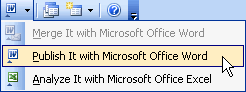
- For Help, click the question mark.
- Click the Close button to close your report and return to the database window.