Access 2003
Running and Printing Database Reports
Creating a report using the Report Wizard
In the Report Wizard's third dialog box, you can specify how or if the reports are to be sorted on the report. For example, if you wanted to show names alphabetically and by state, you would first sort by State and then by Last Name.
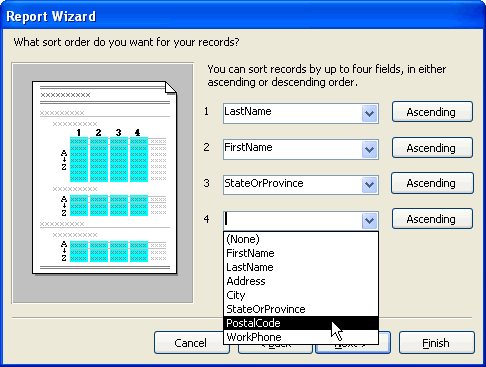
- In the first field (optional), select a field name from the drop-down box only if records in the report are to be sorted by that field. Then click the button to define whether records are to be sorted in ascending or descending order.
- If necessary, repeat for each of the remaining three sort fields.
- When finished or to bypass this screen, click the Next button.
In the Report Wizard's fourth dialog box:
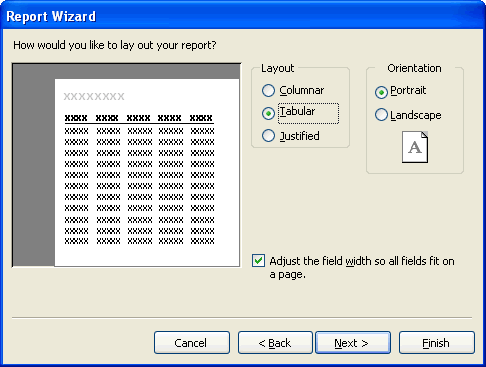
- Select one of the three listed Layout options: Columnar, Tabular, or Justified.
- Select an Orientation for the report: Portrait or Landscape.
- Select or deselect the Adjust the field width so all fields fit on a page field (this is optional).
- Click the Next button to continue.