Access 2003
Running and Printing Database Reports
Creating a report using the Report Wizard
Another way to create reports in Access is to use the Report Wizard. The Report Wizard asks a series of questions you must answer. Access uses your responses to create the report.
To create a report using the Report Wizard:
- Open the database window and choose the Reports option from the Objects palette.
- Click the New button to open the New Reports dialog box.
- Click the Report Wizard selection.

- Click the drop-down list, and choose the table or query on which the report or query is based.
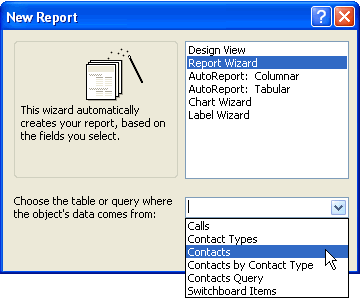
- Click the OK button to begin the Report Wizard.