Access 2000
Editing Table Records
Editing Data in a Table
In the previous lesson, you opened and navigated a table in an existing database, added table records to an existing database, resized table columns, and saved a table record.
Remember:
 A field is a space allocated for a particular piece of information.
A field is a space allocated for a particular piece of information.
 A record is one complete record of fields.
A record is one complete record of fields.
To Edit a Single Word in a Field:
- Move the mouse over the field you want to edit. The mouse pointer changes to an I-beam.
- When you click in the field, an insertion point appears.
- Double-click (or click and drag) the I-beam to select a single word, and then type over the word.

To Edit an Entire Field:
- Move the mouse pointer to the left edge of the field you want to edit.
- The mouse pointer changes to a selection tool, a large cross.

- Click to select the field, and then type over the word(s).
 Warning! When attempting to edit an entire field, be careful not to move the mouse pointer so far to the left that the pointer changes to an arrow. Clicking the record selector selects the record, but you cannot edit data in the fields with the entire record selected.
Warning! When attempting to edit an entire field, be careful not to move the mouse pointer so far to the left that the pointer changes to an arrow. Clicking the record selector selects the record, but you cannot edit data in the fields with the entire record selected.
 Saving Your Work: When you are finished entering or editing table data, close the table. If you have changed table layout, (not covered in this lesson), you'll be prompted to save the changes. Unlike other Word 2000, Excel 2000, or PowerPoint 2000 applications, you will not be prompted to save the data you entered. Each record was saved as you entered it.
Saving Your Work: When you are finished entering or editing table data, close the table. If you have changed table layout, (not covered in this lesson), you'll be prompted to save the changes. Unlike other Word 2000, Excel 2000, or PowerPoint 2000 applications, you will not be prompted to save the data you entered. Each record was saved as you entered it.