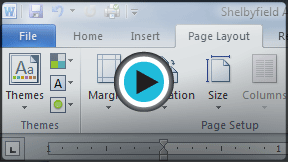Word 2010
Styles and Themes
Using themes
A theme is a set of colors, fonts, and effects that determines the overall look of your document. Themes are a great way to change the tone of your entire document quickly and easily.
What is a theme?
All documents in Word 2010 use a theme. You've already been using a theme, even if you didn't know it: the default Office theme. Every theme, including the Office theme, has its own theme elements:
- Theme colors (available from every Color menu)
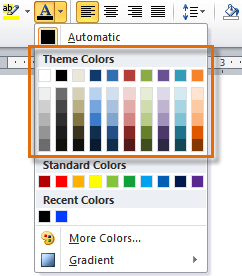 Theme Colors
Theme Colors - Theme fonts (available from the Font menu)
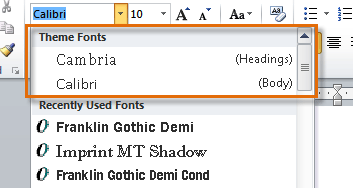 Theme Fonts
Theme Fonts - Shape styles (available in the Format tab when you click on a shape)
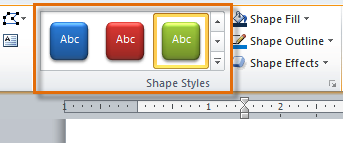 Shape Styles
Shape Styles
Why should you use theme elements?
If you're using theme elements, you'll probably find that your document looks pretty good and that all of the colors work well together, which means you don't have to spend as much time tweaking the document. But there's another great reason to use theme elements: When you switch to a different theme, all of those elements will update to reflect the new theme. You can drastically change the look of the document in a few clicks, and it will usually still look good.
 Oriel Theme
Oriel Theme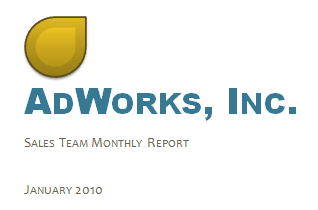 Tradeshow Theme
Tradeshow ThemeRemember, the colors and fonts will only update if you're using Theme Fonts or Theme Colors. If you choose one of the Standard Colors or any of the Fonts that are not Theme Fonts, then your text will not change when you change the theme. This can be useful if you're creating a logo or title that always needs to look the same.
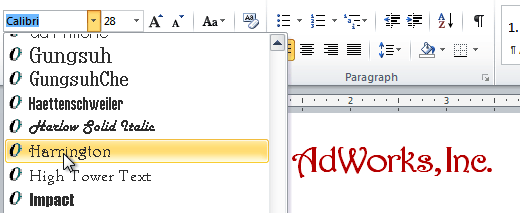 Selecting a non-theme font
Selecting a non-theme fontIf you're using built-in styles, you may notice that the fonts for those styles change when you select a different theme. This is because all of the built-in styles are based on the Theme Fonts. If you don't want the styles to change, you'll need to create custom styles.
To change the theme:
- Select the Page Layout tab.
- Click the Themes command. A drop-down menu will appear.
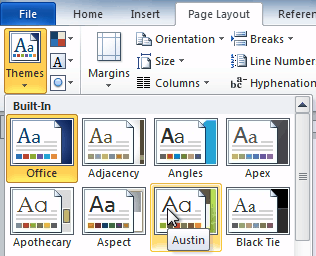 Selecting a Theme
Selecting a Theme - Hover the mouse over a theme to see a live preview of it.
- Select the desired theme.