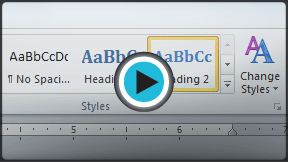Word 2010
Styles and Themes
Using styles and themes
Word's large selection of styles and themes allows you to quickly improve the appearance of your document. Styles can give your document a more sophisticated look, while themes are a great way to change the tone of your entire document quickly and easily. To use styles and themes effectively, you'll need to know how to apply, modify, and create a style; use style sets; apply a document theme; and create a custom theme.
To select a style:
- Select the text you want to format.
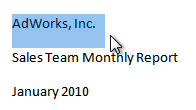 Selecting text
Selecting text - In the Style group on the Home tab, hover over each style to see a live preview in the document. Click the More drop-down arrow to see additional styles.
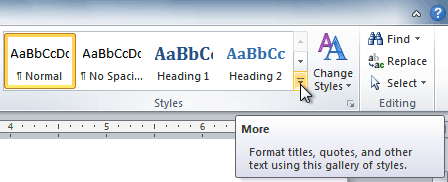 Viewing the Text Styles
Viewing the Text Styles - Select the style you desire. Now the selected text appears formatted in the style.
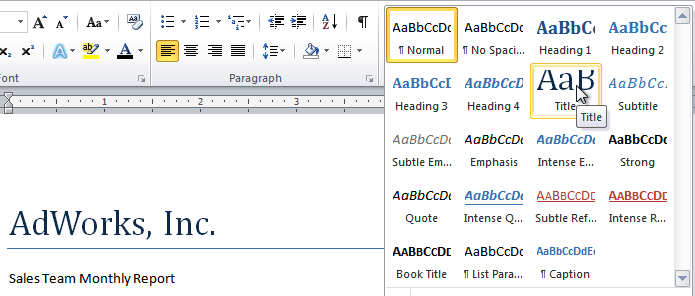 Selecting a Style
Selecting a Style
You can also use styles to create a table of contents for your document. To learn how, review our article on How to Create a Table of Contents in Microsoft Word.
To apply a style set:
Style sets include a combination of title, heading, and paragraph styles. Style sets allow you to format all of the elements of your document at once, rather than formatting your title and headings separately.
- Click the Change Styles command on the Ribbon. A drop-down menu will appear.
- From the drop-down menu, select Style Set.
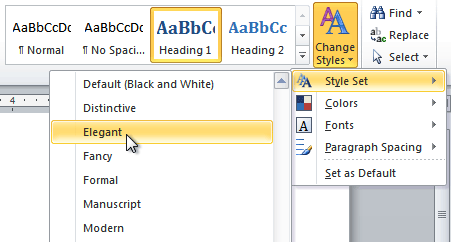 Selecting a Style Set
Selecting a Style Set - Select the Style Set you desire, and the change will be reflected in the entire document.
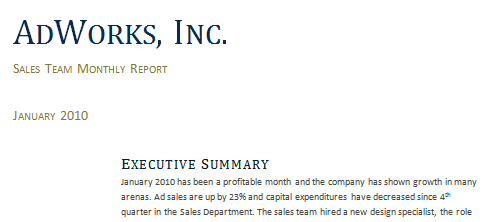 Elegant Style Set
Elegant Style Set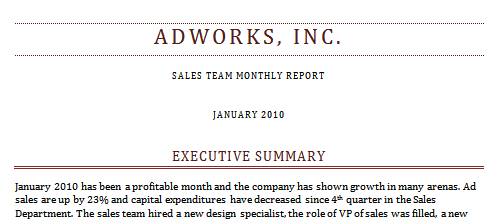 Formal Style Set
Formal Style Set