Word 2003
Use AutoCorrect and Find and Replace
Using Find - CTRL + F
- Click Edit on the menu bar.
- Select Find. The Find and Replace dialog box appears.
- Type a word, phrase, or format in the Find What box.
- Click Find Next to start the search.
- Word will jump to the first instance of this word and highlight it.
- Continue clicking the Find Next button to find all other instances of the word.
OR
Check the Highlight all items found in: box to find all instances of the word at the same time. Use the list box below to select all or portions of your document.
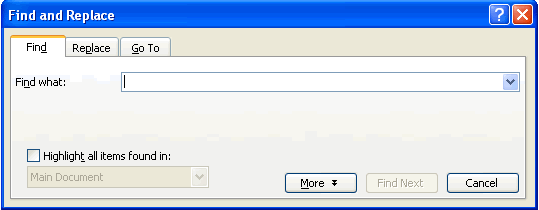
You can perform a more detailed search by clicking the More button on the Find and Replace dialog box:
- Click Edit on the menu bar.
- Select Find. The Find and Replace dialog box appears.
- Type a word, phrase, or format in the Find What box.
- Click More to conduct a detailed search.
- Click the Search list box if you want to limit your search to a specific part of the document.
- Use the check boxes to limit your search.
- Click Format if you want to limit your search to words in a specific font, paragraph, tab, language, frame, style, or highlight.
- Click Special to search for punctuation marks or section breaks.
- Click Find Next to start the search.