Word 2000
Bullets and Numbered Lists
Did You Know?
One of Word's inconveniences is the way it handles bulleted and numbered
lists. Sometimes, no matter what you do, a list will not display the way you
want it to.
When this happens, simply start over.
- Select the entire list.
- Using the Bullets and Numbering dialog box, select a new
type of bullets or numbers.
- Click OK.
After doing this, you can usually change your selection back to the type of bullets or numbers you want.