Word 2000
AutoCorrect and Find and Replace
Using Find and Replace
You can spend quite a bit of time trying to find a particular word of phrase in your document. Find and Replace, another time-saving Word 2000 feature, can do a lot of work for you.
For example, a corporation has changed the name of one of its departments from Accounts Payable to Purchasing. You created a long document, typing Accounts Payable again and again throughout the document. Using Find and Replace to replace Accounts Payable with Purchasing. It will make your life a lot easier.
Using the Find feature:
- Choose Edit
 Find from the menu bar. (Ctrl + F) The Find and Replace dialog box appears.
Find from the menu bar. (Ctrl + F) The Find and Replace dialog box appears. - In the Find What: box, type the word or phrase you want to find.
- Click Find Next to start the search.
- After reaching the first selection, click the cancel button to close the dialog box.
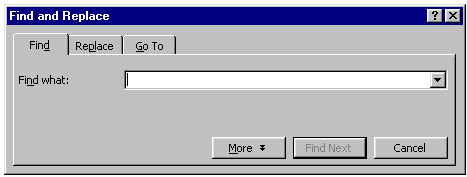
If you need to conduct a more detailed search:
- Choose Edit
 Find. (Ctrl + F) The Find and Replace dialog box appears.
Find. (Ctrl + F) The Find and Replace dialog box appears. - In the Find What: box, type the word or phrase you want to find.
- Click More to conduct a detailed search.
- Click the Search list box if you want to limit your search to a specific part of the document.
- Use the check boxes to limit your search.
- Click Format if you want to limit your search to words in a specific Font, Paragraph, Language, or Style.
- Click Special to search for punctuation marks or section breaks.
- Click Find Next.