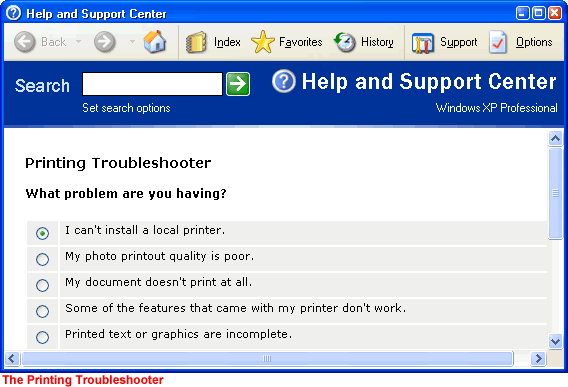Windows XP
Using a Printer
More printer troubleshooting tips
Because so many issues can affect your printer, you should also consider these problem-solving tips:
- If you work in an office environment where several people share a printer, there may be a network problem. Contact your network support person.
- If you can find the manual for your printer, read it to see if you can find a solution to the problem.
- If your printer still doesn't work, go to the Help and Support Center. Under Pick a Help Topic, click Printing and Faxing, or enter the term "printer" into the Search box.
- Open the Printing Troubleshooter. Answer the questions and follow the instructions so the computer can help you figure out what's wrong.
To open the printing troubleshooter:
- Click Start
 Control Panel
Control Panel Printers and Other Hardware.
Printers and Other Hardware. - In the left pane, open the Troubleshooters category.
- Click Printing.
- The printing troubleshooter opens.