Windows XP
Using a Printer
Having trouble printing?
Perhaps you've written a great report and want to share it with your boss. The problem is, you're having trouble printing it.
Try these troubleshooting techniques:
- Take care of the basics. Make sure the printer is plugged in, turned on, and has paper in it.
- Make sure the printer cable is properly connected to the printer and to the computer.
- Check to see if there is a paper jam. Most printers have a flashing light to indicate a jam. Also, if the paper size selected differs from the one in the paper tray, you will not be able to print. To choose a paper size, select File
 Page Setup. Click the Paper Size tab.
Page Setup. Click the Paper Size tab. - Check to see that the printer toner, cartridge, and ribbon are fresh and adequate. If not, printed documents may appear streaky, blotchy, or even blank.
- Make sure the printer is switched to Online mode. There is usually a button on your printer's control panel. If it is switched to Offline mode, it will not print.
- Make sure the computer knows what printer you are using. Check this by clicking Start
 Control Panel
Control Panel Printers and Other Hardware
Printers and Other Hardware View installed printers or fax printers. If an icon for your printer doesn't appear, try restarting your computer. If you printer still doesn't appear, you may need to add it. Click Add a Printer, then follow the instructions in the Add Printer Wizard.
View installed printers or fax printers. If an icon for your printer doesn't appear, try restarting your computer. If you printer still doesn't appear, you may need to add it. Click Add a Printer, then follow the instructions in the Add Printer Wizard.