Windows 8
Getting Started with Windows 8
The Charms bar
The Charms bar is a toolbar that lets you access your computer's settings, along with other options. You can access the Charms bar by hovering the mouse in the top-right or bottom-right corner.
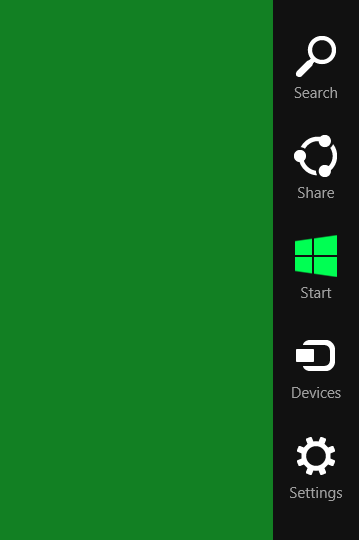 The Charms bar
The Charms barCharms
The Charms bar contains several icons, which are called charms, and each one contains different options:
 Search: The Search charm lets you find apps, files, or settings on your computer. However, a simpler way to search is to go to the Start screen and type the name of the file or app that you're looking for.
Search: The Search charm lets you find apps, files, or settings on your computer. However, a simpler way to search is to go to the Start screen and type the name of the file or app that you're looking for.
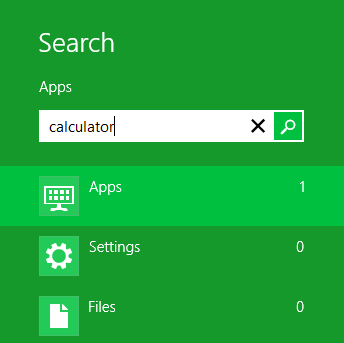 Searching for an app
Searching for an app Share: The Share charm is basically a copy and paste feature that is designed to be as convenient as possible. It allows you to "copy" information (such as a photo or web address) and "paste" it into another app. For example, if you're reading an article online, you can share the address with the Mail app, which lets you email the article to a friend.
Share: The Share charm is basically a copy and paste feature that is designed to be as convenient as possible. It allows you to "copy" information (such as a photo or web address) and "paste" it into another app. For example, if you're reading an article online, you can share the address with the Mail app, which lets you email the article to a friend.
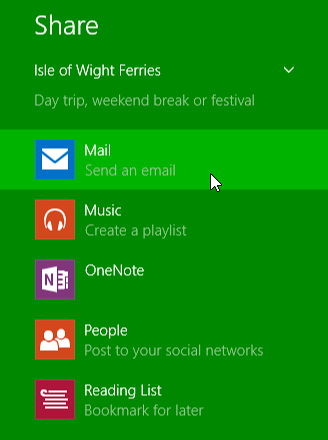 Using the Share charm to share a link with the Mail app
Using the Share charm to share a link with the Mail app Start: This switches to the Start screen. If you're already on the Start screen, it will open the most recent app.
Start: This switches to the Start screen. If you're already on the Start screen, it will open the most recent app.
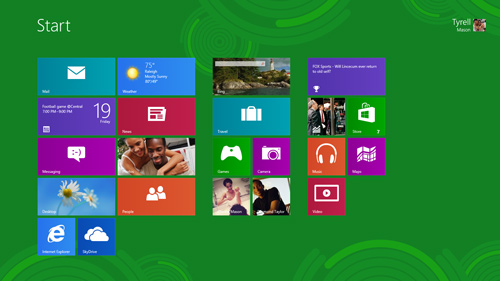 The Start screen
The Start screen Devices: This shows any hardware devices that are connected to your computer, such as printers or monitors.
Devices: This shows any hardware devices that are connected to your computer, such as printers or monitors. Settings: This lets you access general settings for your computer, as well as settings for the app you're currently viewing. For example, if you're in Internet Explorer, you can go to the Settings charm to access your Internet Options.
Settings: This lets you access general settings for your computer, as well as settings for the app you're currently viewing. For example, if you're in Internet Explorer, you can go to the Settings charm to access your Internet Options.
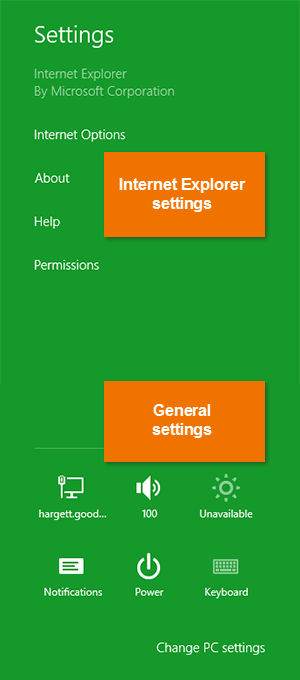 Viewing settings in Internet Explorer
Viewing settings in Internet Explorer