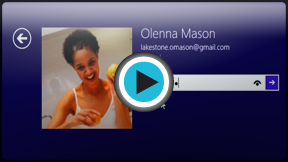Windows 8
Getting Started with Windows 8
Getting started with Windows 8
Windows 8 can be confusing at first, since the interface has changed so much. You'll need to know how to navigate the Start screen, as well as the Desktop. Although the Desktop looks very similar to previous versions of Windows, it has one major change: The Start menu has been removed.
In this lesson, we'll show you how to navigate Windows 8, use the Charms bar, and work with apps. We'll also show you where to find features that were previously found in the Start menu.
Watch the video to learn how to navigate Windows 8 and use the Charms bar.
To sign in to Windows 8:
When you're setting up Windows 8, it will require you to create an account name and password that you will use to sign in. You can also create additional accounts, and you'll have the option of associating each one with a Microsoft account.
To learn more about creating accounts, check out our Managing User Accounts and Parental Controls lesson.
- Click anywhere on the lock screen to unlock the computer.
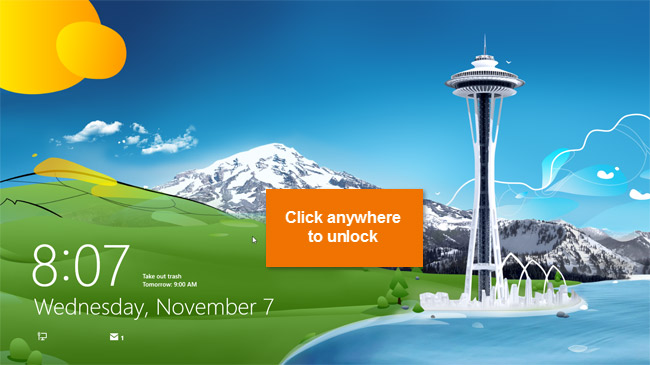 Clicking the lock screen
Clicking the lock screen - Your user account name and picture will appear. Type your password, and then press Enter to sign in. Alternatively, you can press the back arrow to select a different user.
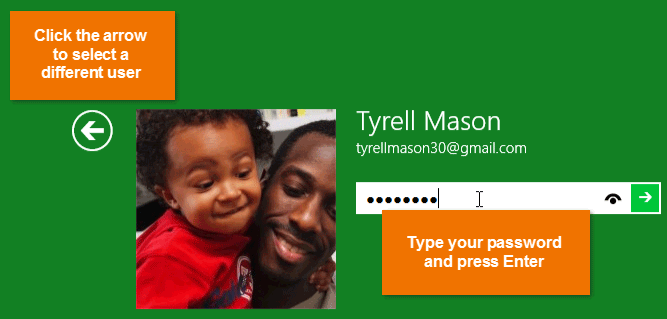 The sign-in screen
The sign-in screen - The Start screen will appear.
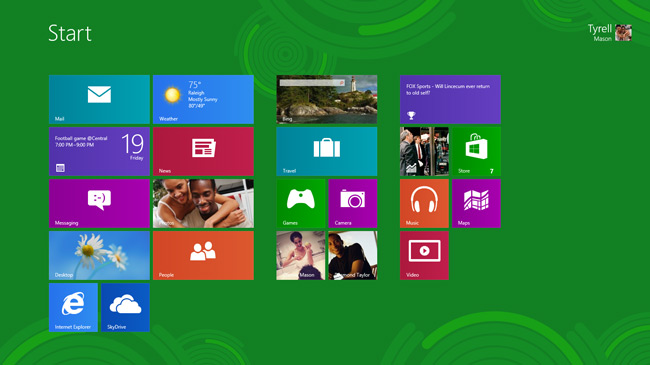 The Start screen
The Start screen