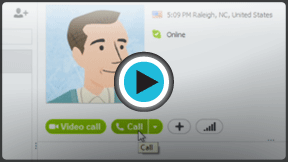Skype
Making Calls with Skype
Before your first call
Are you ready to talk? Now that you have Skype set up on your computer, it's time to make your first call. It's easier than you might think.
To start, you need at least one contact. Go back to Lesson 3's Adding Contacts if you need help finding or adding people you know. Next, you should make a test call to make sure the person on the other end will be able to hear you. After that, you'll be ready to take advantage of all of Skype's calling services, from the free to the paid.
Watch the video to learn how to make your first call on Skype.
To make a test call:
There's an easy way to test your voice call settings and equipment before you call anyone on Skype. It's through a special contact (actually an automated service that mimics a phone call) named Skype Test Call or Echo/Sound Test Service. The contact is already on your contacts list.
- Before you begin, make sure of the following:
- You're connected to the Internet
- Your volume is turned up
- Your speakers and microphone are plugged in, if they're not already built in to your computer
- Open the Skype window and sign in.
- On the Contacts tab, and click the contact named Skype Test Call or Echo/Sound Test Service.
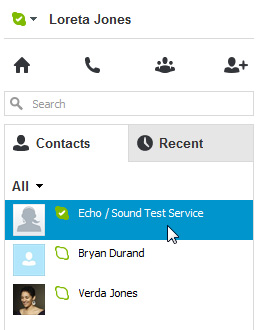 The test call contact
The test call contact - The contact's information will open in a pane on the right.
- Click the Call button.
 Initiating the test call
Initiating the test call - The call window will open, and the test call will begin.
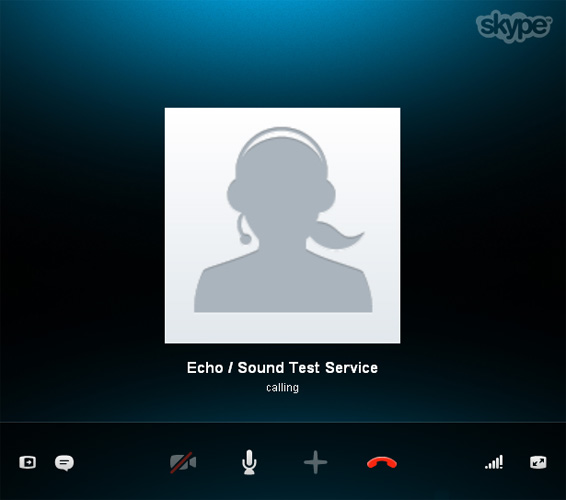 The Skype call window
The Skype call window - Follow the operator's instructions to record an audio sample, then wait for it to be played back to you.
- The test call will hang up when you're done.
If you can't connect to the test call, can't hear the operator, or can't record an audio sample, you may have a problem with your settings or equipment. To figure out what's wrong, double-check the items listed above in Step 1, then go to Skype's Sound Set-Up Guide.
To set your online status:
Soon, you'll not only be making calls on Skype but receiving them as well. It's important to understand your online status, and how you (and your contacts) use it to tell when people are available on Skype.
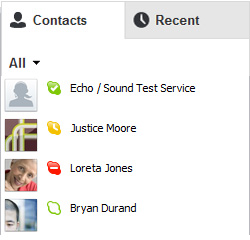 Your contacts' status
Your contacts' statusTo learn what the different status settings and their icons mean, visit Skype's What is a Status Setting. Your default status is set to online when you sign in to Skype. This tells your contacts that you're available. To change your status, click the icon beside your name and choose from the drop-down menu. You can also use the Skype menu at the top of the screen.
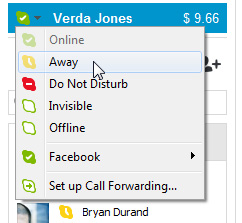 Changing your status
Changing your statusMaking free Skype-to-Skype calls
As you know, calls to other people on Skype are free. The word for this type of call is Skype-to-Skype, meaning you and the other person are both using Skype (not any other kind of phone or mobile device) to call each other.
To call someone on Skype:
- Open the Skype window and sign in.
- Click the person you want to call on the Contacts tab.
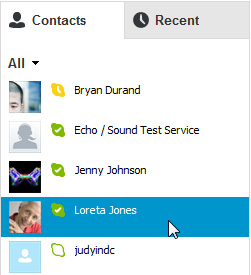 Selecting a contact
Selecting a contact - The contact's information will open in a pane on the right.
- Click the Call button.
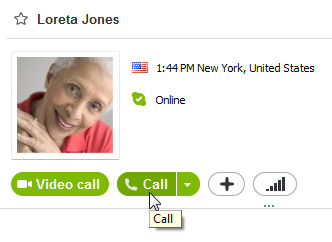 Calling a contact
Calling a contact - The call window will appear. You'll hear a ringing until the other person answers.
- Talk as long as you like. Click the End Call button when you're ready to hang up.
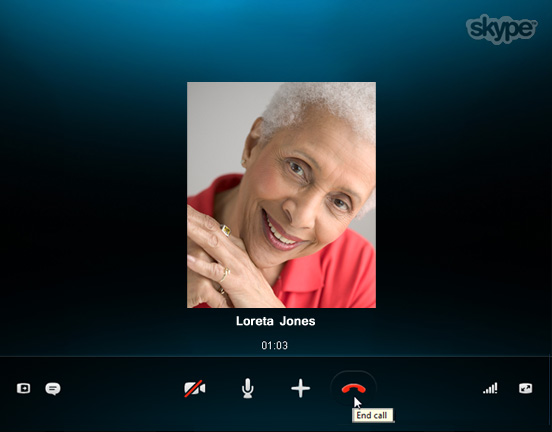 Skype call in action
Skype call in action
To group call people on Skype:
On Skype, you can have a group call with up to 25 people at a time, including yourself.
- Open the Skype window and sign in.
- Click the Create a group button above the Recent tab.
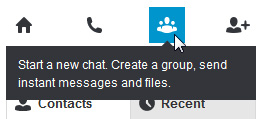 Creating a group
Creating a group - Add people to your group using one of these methods:
- Drag and drop people from the Contacts tab on the left to the empty contact box on the right.
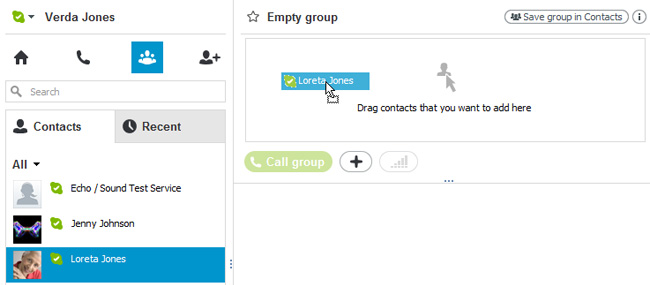 Dragging and dropping people into a group
Dragging and dropping people into a group - Click the + button
 and choose Add people. This will let you to choose your contacts manually from a list.
and choose Add people. This will let you to choose your contacts manually from a list.
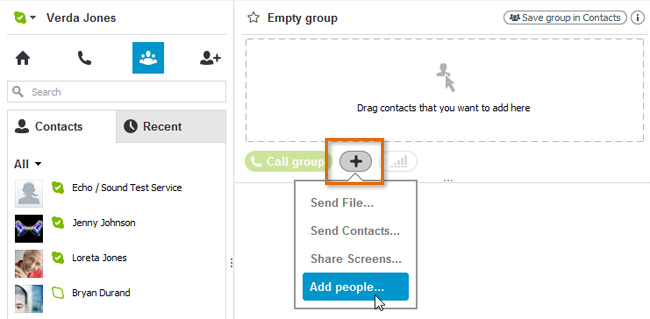 Manually adding people to a group
Manually adding people to a group
- Drag and drop people from the Contacts tab on the left to the empty contact box on the right.
- The contact box will show you the names and profile pictures of the people you've added so far.
- When you're ready to start the call, click the Call group button.
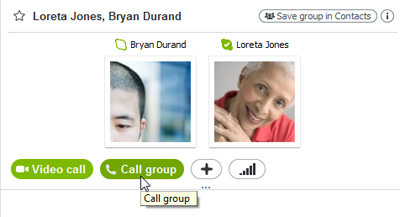 Calling a group
Calling a group - The call window will appear. It will ring until the first person answers.
- The others will answer, or will be dropped from the call if they're offline.
- Talk as long as you like. Click the End call button when you're ready to hang up.
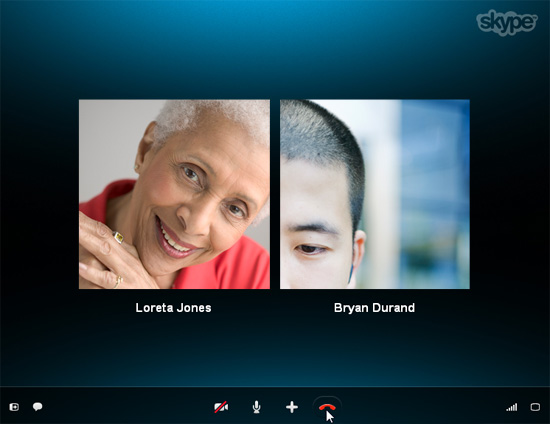 Group call in action
Group call in action
You can also save the group to your contacts so you can easily call it again. All you have to do is click Save group in Contacts, then give it a name.
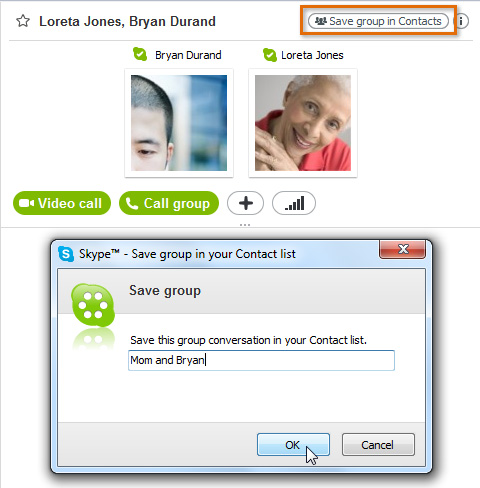 Saving a group
Saving a groupTo add people to a call in progress:
Adding people to a call in progress is another way to make a group call.
- Click the + button
 during the call, then choose Add People to This Call.
during the call, then choose Add People to This Call.
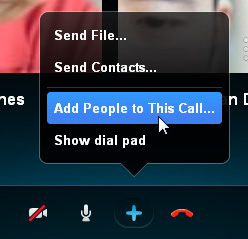 Adding people to a call in progress
Adding people to a call in progress - Select the contacts you want to add to the group.
- Click Add to call when you're done.
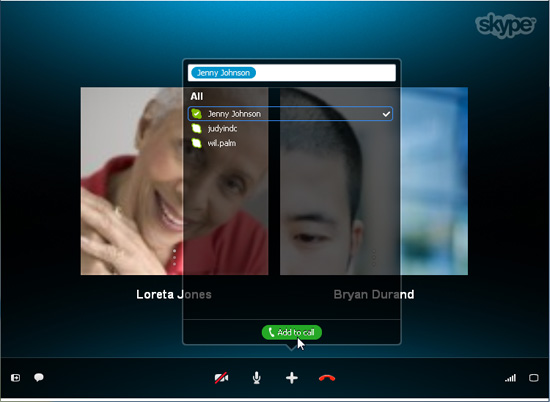 Selecting people to add
Selecting people to add - The people you've added will answer, or will be dropped from the call if they're offline.
Answering incoming calls
So what do you see when someone calls you on Skype? A pop-up window that looks like this:
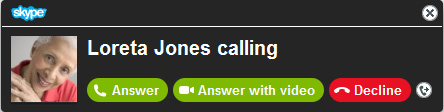 Answering an incoming call
Answering an incoming callTo answer, just click the Answer button or Decline if you're too busy to talk (or don't know the caller). You can also Answer with video, allowing the caller to see you on your webcam. You'll learn more about video calling in the next lesson, Making Video Calls with Skype. If you do nothing, the call will keep ringing until the other person hangs up.
Making Skype-to-Phone calls
To call other phones from Skype, you'll need to purchase some Skype credit or a subscription first. The word for this type of call is Skype-to-Phone. These features aren't free, but they're fairly inexpensive if you're interested in doing more with your Skype account.
Other paid services include your own Skype number (that anyone can call to reach you on Skype) and Skype to Go (for low-cost international calls from your phone or mobile device). These must be purchased separately.
Selecting and paying for services
The best place to learn about paid services is your account at Skype.com (Skype sign in). There, you can review each service to figure out which one is right for you. You can also purchase what you need, whether you decide to pay as you go, get a subscription, or sign up for another paid service.
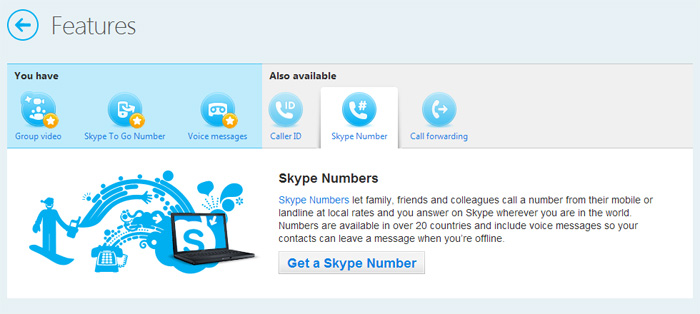 Your account page
Your account pageFor help understanding your options, go back to review Lesson 1's Skype Features and Services and/or Ways to Pay.
To call other phones from Skype:
- First, buy some Skype credit or a subscription.
- Open the Skype window and sign in.
- Click the Call phones button above the Contacts tab.
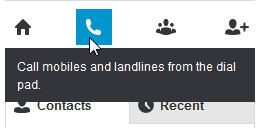 Calling a regular phone
Calling a regular phone - Enter the phone number you want to call, then click the Call button when you're ready.
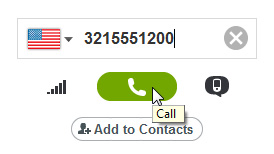 Dialing the number
Dialing the number - The call window will appear. You'll hear a ringing until the other person answers.
- Talk as long as you like. Click the End call button when you're ready to hang up.
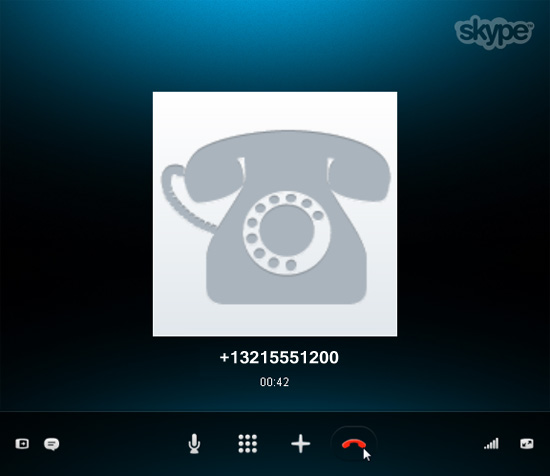 Phone call in action
Phone call in action
To group call other phones from Skype:
Group calls aren't just for Skype users. They can be done Skype-to-Phone too, so people with ordinary phones and mobile devices can join in. This feature is great for holding conference calls with business contacts, clients, or anyone else who isn't yet on Skype.
- First, buy some Skype credit or a subscription.
- Open the Skype window and sign in.
- Click the Create a group button, or open an existing group that you have saved to your Contacts tab.
- Click the + button
 and choose Add people.
and choose Add people.
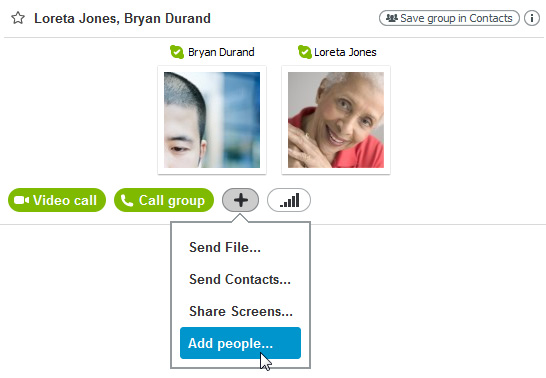 Adding people to a group
Adding people to a group - Enter the phone number of the person (or people) you want to include, then click Select.
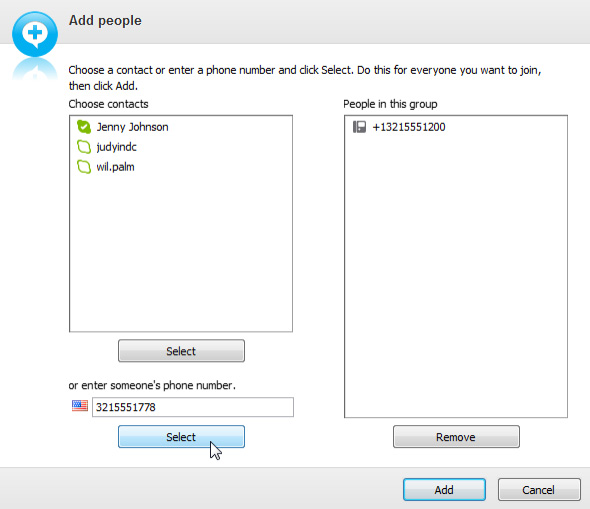 Adding a regular phone number
Adding a regular phone number - Click the Add button to save and close the window when you're done.
- The contact box will show you the people you've added so far, including a phone number and thumbnail for all non-Skype participants.
- Click the Call group button when you're ready.
 Calling a group
Calling a group - The call window will appear. It will ring until the first person answers.
- The others will answer, or will be dropped from the call if they're unavailable or offline.
- Talk as long as you like. Click the End call button when you're ready to hang up.
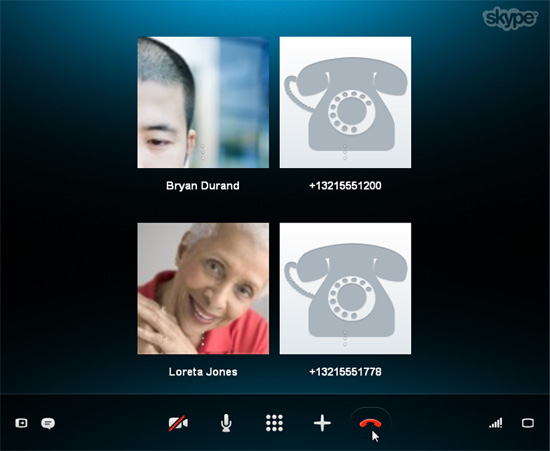 Group phone call in action
Group phone call in action
Just like a regular group, you can save this group to your contacts. That way, you can easily call it again, as long as you have enough Skype credit or a subscription.
Other paid services
Your own online number

When you subscribe to your own Skype number, Skype gives you a regular nine-digit phone number (for example, 321-555-1100) that anyone can call to reach you on Skype. The call will pop up on your computer, just like a regular incoming call.
What's the benefit of having a Skype number? People who aren't on Skype can use it to call you from their land line or mobile device. It also gives you your own voicemail. Lots of people like to use their Skype numbers in place of their ordinary phones, but remember: Skype can't replace your ordinary phone completely. For instance, it can't be used to make emergency calls.
Skype numbers aren't included in the normal subscription, but they can be purchased separately (similar to an upgrade) for a period of 3 months or 12 months. Learn more about it at Skype's What is a Skype Number, or go to your account page to purchase one.
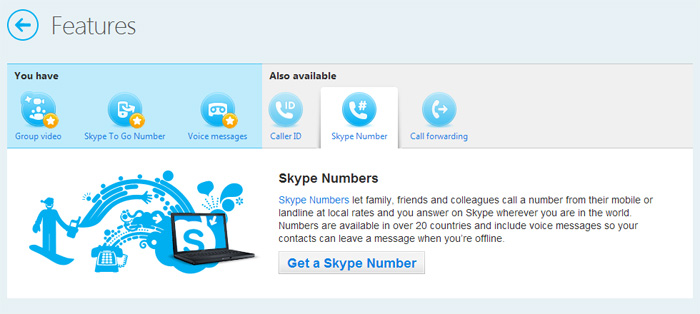 Your account page, about Skype Numbers
Your account page, about Skype NumbersInternational calls with Skype To Go

Skype To Go lets you make low-cost international calls from your landline or mobile device. It's a convenient option if the person you want to call doesn't have Skype, or if—for some reason—you can't be at your computer to make the call. The rates are very affordable, and they may even be cheaper than your normal long-distance provider.
How does it work? All you have to do is give Skype the phone number of one of your international contacts. It'll convert the number to a local nine-digit number (for example, 321-555-1200) that you can call from any phone to reach that contact.
Skype To Go numbers can be purchased with Skype credit from your account page. Learn more about it at Skype To Go.
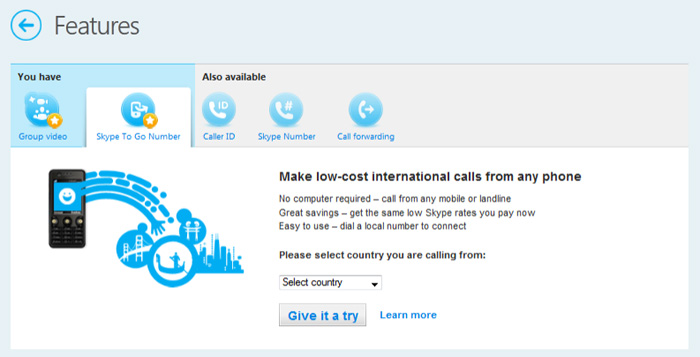 Your account page, about Skype to Go
Your account page, about Skype to Go