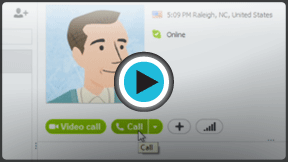Skype
Making Calls with Skype
Before your first call
Are you ready to talk? Now that you have Skype set up on your computer, it's time to make your first call. It's easier than you might think.
To start, you need at least one contact. Go back to Lesson 3's Adding Contacts if you need help finding or adding people you know. Next, you should make a test call to make sure the person on the other end will be able to hear you. After that, you'll be ready to take advantage of all of Skype's calling services, from the free to the paid.
Watch the video to learn how to make your first call on Skype.
To make a test call:
There's an easy way to test your voice call settings and equipment before you call anyone on Skype. It's through a special contact (actually an automated service that mimics a phone call) named Skype Test Call or Echo/Sound Test Service. The contact is already on your contacts list.
- Before you begin, make sure of the following:
- You're connected to the Internet
- Your volume is turned up
- Your speakers and microphone are plugged in, if they're not already built in to your computer
- Open the Skype window and sign in.
- On the Contacts tab, and click the contact named Skype Test Call or Echo/Sound Test Service.
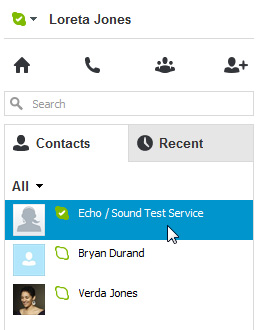 The test call contact
The test call contact - The contact's information will open in a pane on the right.
- Click the Call button.
 Initiating the test call
Initiating the test call - The call window will open, and the test call will begin.
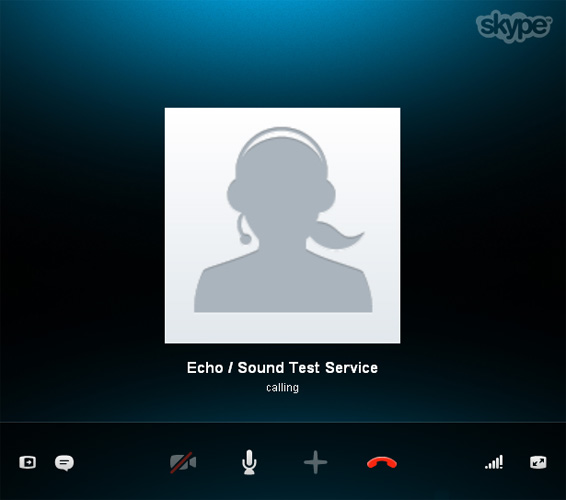 The Skype call window
The Skype call window - Follow the operator's instructions to record an audio sample, then wait for it to be played back to you.
- The test call will hang up when you're done.
If you can't connect to the test call, can't hear the operator, or can't record an audio sample, you may have a problem with your settings or equipment. To figure out what's wrong, double-check the items listed above in Step 1, then go to Skype's Sound Set-Up Guide.
To set your online status:
Soon, you'll not only be making calls on Skype but receiving them as well. It's important to understand your online status, and how you (and your contacts) use it to tell when people are available on Skype.
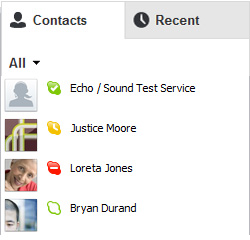 Your contacts' status
Your contacts' statusTo learn what the different status settings and their icons mean, visit Skype's What is a Status Setting. Your default status is set to online when you sign in to Skype. This tells your contacts that you're available. To change your status, click the icon beside your name and choose from the drop-down menu. You can also use the Skype menu at the top of the screen.
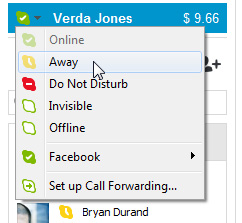 Changing your status
Changing your status