PowerPoint 2013
Tables
Modifying a table using the Layout tab
When you select a table, the Design and Layout tabs will appear on the right side of the Ribbon. You can make a variety of changes to a table using the commands on the Layout tab.
Click the buttons in the interactive below to learn about the different commands on the Layout tab.
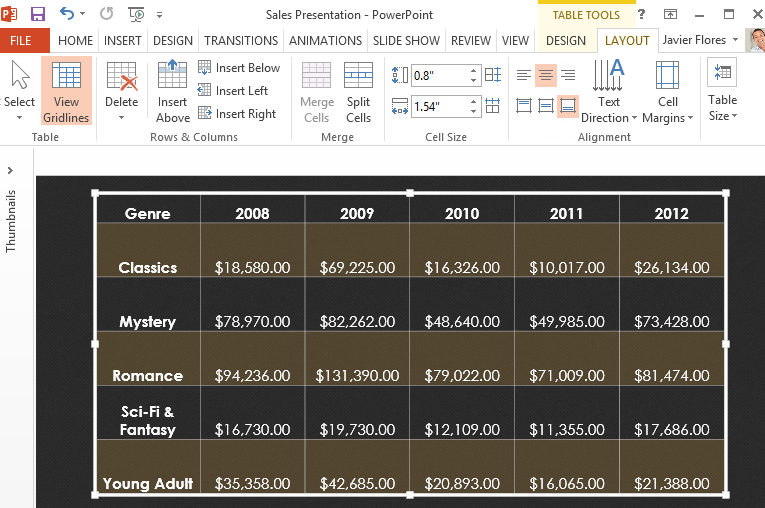
Add or Remove Rows and Columns
You can insert or delete rows and columns in your table as needed.
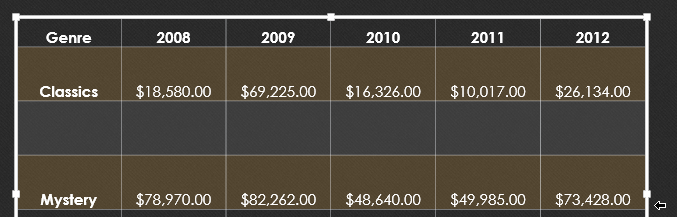
Merge and Split Cells
Some tables require a layout that doesn't fit the standard grid. In those cases, you may need to merge or split cells, as in the example below.
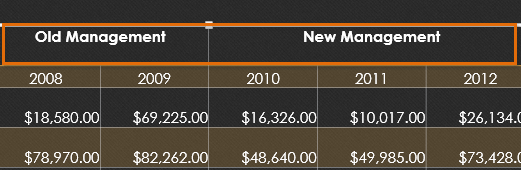
Cell Size
Here, you can type in a desired row height or column width for your cells. If you prefer, you can click the AutoFit command to automatically adjust the cells based on their content.
Text Alignment
By changing the alignment of a cell, you can control where the text is located. In the example below, the text is aligned to the bottom and right of each cell.
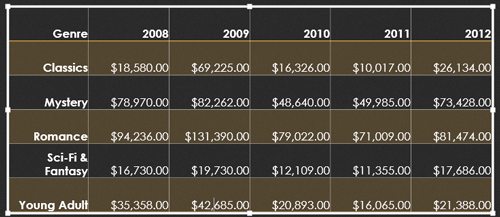
Text Direction
Changing the text direction can add style to your table. It can also help to save space if you need to fit more columns in your table.

Distribute Rows and Columns
To keep your table looking neat and organized, you may want to distribute the rows or columns equally, which makes them all the same size.