PowerPoint 2013
Inserting Audio
Working with audio
To preview an audio file:
- Click an audio file to select it.
- Click the Play/Pause button below the audio file. The sound will begin playing, and the timeline next to the Play/Pause button will advance.
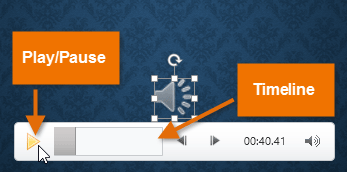 Playing an audio file
Playing an audio file - To jump to a different part of the file, click anywhere on the timeline.
To move an audio file:
- Click and drag to move an audio file to a new location on a slide.
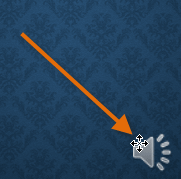 Moving an audio file
Moving an audio file
To delete an audio file:
- Select the audio file you wish to delete, then press the Backspace or Delete key on your keyboard.