PowerPoint 2013
Lists
Customizing bullets
Customizing the look of the bullets in your list can help you emphasize certain list items or personalize the design of your list. A common way to customize bullets is to use symbols.
To use a symbol as a bullet:
- Select an existing bulleted list.
- On the Home tab, click the Bullets drop-down arrow.
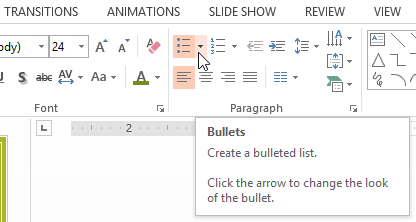 Clicking the Bullets drop-down arrow
Clicking the Bullets drop-down arrow - Select Bullets and Numbering from the menu that appears.
 Selecting Bullets and Numbering
Selecting Bullets and Numbering - A dialog box will appear. On the Bulleted tab, click Customize.
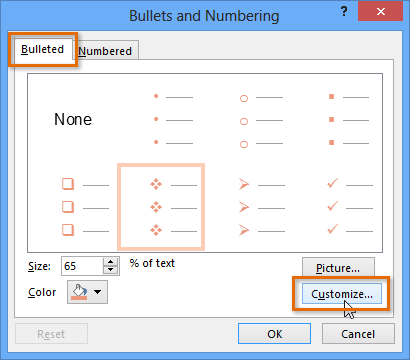 Clicking Customize
Clicking Customize - The Symbol dialog box will appear.
- Click the Font drop-down box and select a font. The Wingdings and Symbol fonts are good choices because they have a lot of useful symbols.
- Select the desired symbol.
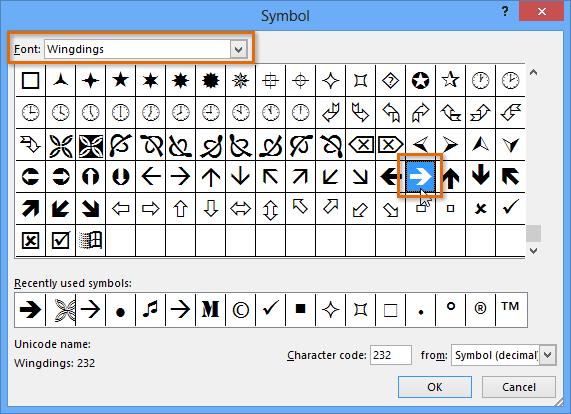 Selecting a symbol
Selecting a symbol - Click OK. The symbol will now appear as the selected bullet option in the Bullets and Numbering dialog box.
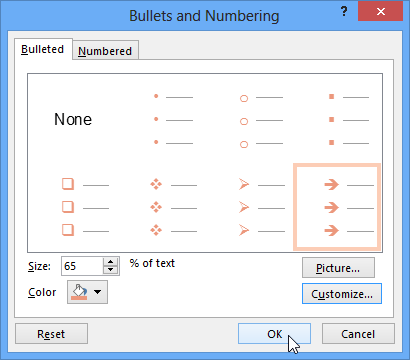 Applying the symbol
Applying the symbol - Click OK again to apply the symbol to the list in the document.
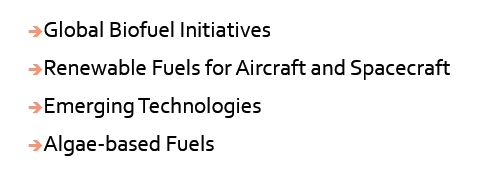 The updated bullets
The updated bullets
To change the distance between the bullets and the text, you can move the First Line Indent marker on the ruler. For more information, visit our Indents and Line Spacing lesson.
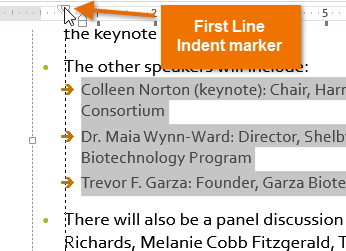 Changing the position of the bullets
Changing the position of the bullets