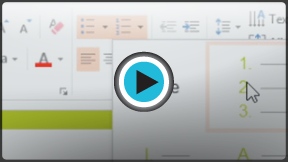PowerPoint 2013
Lists
Introduction
To create effective PowerPoint presentations, it's important to make your slides easy for the audience to read. One of the most common ways of doing this is to format the text as a bulleted or numbered list. By default, when you type text into a placeholder, a bullet is placed at the beginning of each paragraph—automatically creating a bulleted list. If you want, you can modify a list by choosing a different bullet style or by switching to a numbered list.
Optional: Download our practice presentation for this lesson.
To modify the bullet style:
- Select an existing list you want to format.
- On the Home tab, click the Bullets drop-down arrow.
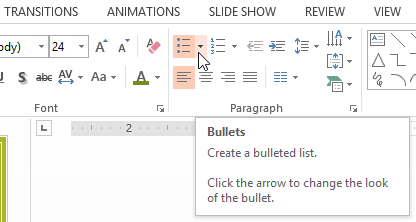 Clicking the Bullets drop-down arrow
Clicking the Bullets drop-down arrow - Select the desired bullet style from the menu that appears.
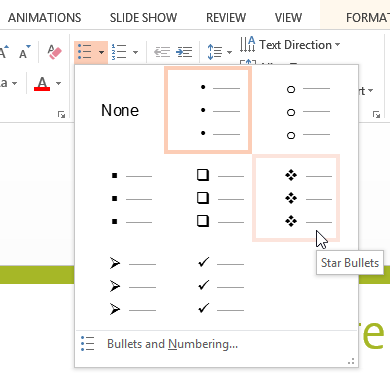 Selecting a bullet style
Selecting a bullet style - The bullet style will appear in the list.
To modify a numbered list:
- Select an existing list you want to format.
- On the Home tab, click the Numbering drop-down arrow.
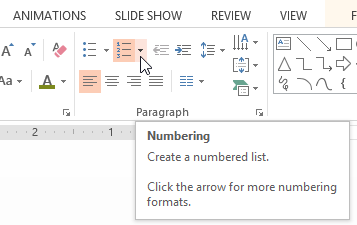 Clicking the Numbering drop-down arrow
Clicking the Numbering drop-down arrow - Select the desired numbering option from the menu that appears.
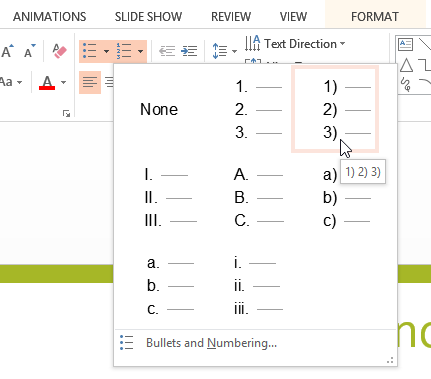 Selecting a numbering option
Selecting a numbering option - The numbering option will appear in the list.
To change the starting number:
By default, numbered lists count from the number one. However, sometimes you may wish to start counting from a different number, like if the list is a continuation from a previous slide.
- Select an existing numbered list.
- On the Home tab, click the Numbering drop-down arrow.
- Select Bullets and Numbering from the menu that appears.
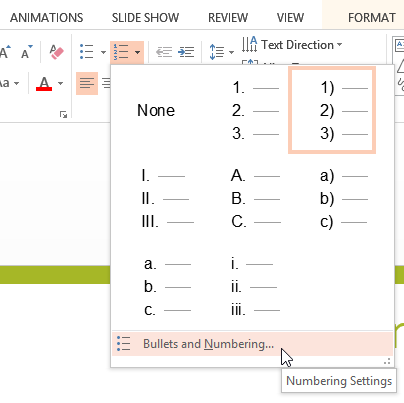 Selecting Bullets and Numbering
Selecting Bullets and Numbering - A dialog box will appear. In the Start At field, enter the desired starting number.
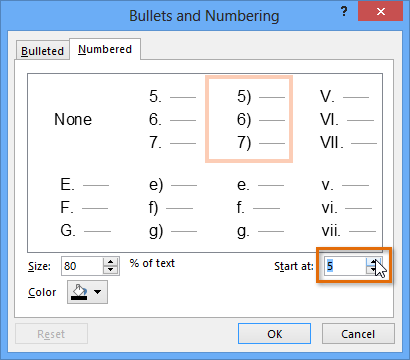 Entering a new starting number
Entering a new starting number - The list numbering will change.
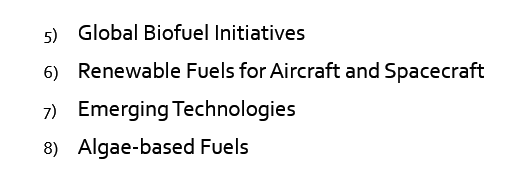 The updated list
The updated list