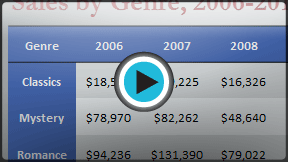PowerPoint 2010
Working with Tables
Working with tables
In PowerPoint, tables are useful for organizing and presenting data. To use tables in your slide show, you'll need to know how to insert them, apply table styles, and format them.
To insert a blank table:
- On the Insert tab, click the Table command.
- Hover your mouse over the diagram squares to select the number of columns and rows in the table.
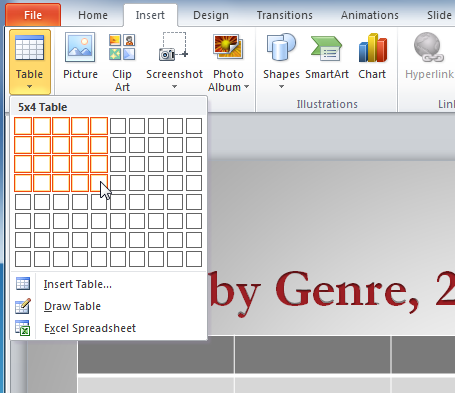 Inserting a table with the Insert tab
Inserting a table with the Insert tab - Click your mouse. The table will appear on the slide.
- You can now place the insertion point anywhere in the table to add text.
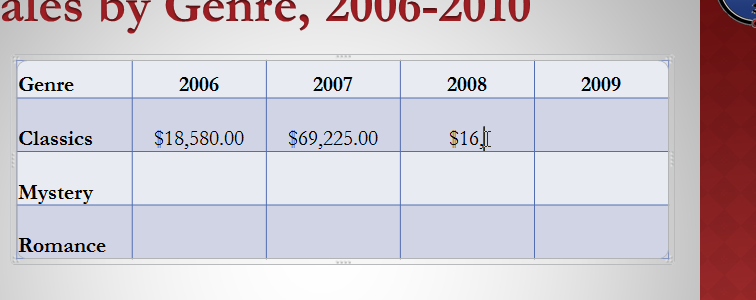 Adding text to the inserted table
Adding text to the inserted tableTo make sure your table looks good with the slide layout, you can also insert a table using the placeholder. Click the Insert Table icon in the placeholder, then enter the desired number of rows and columns.
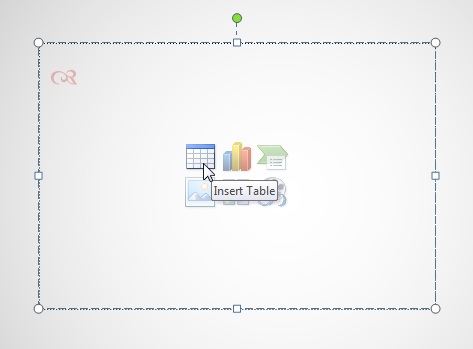 Inserting a table in the placeholder
Inserting a table in the placeholderTo move a table:
- Place the cursor over the edge of the table. The cursor will turn into a cross with arrows
 .
. - Click and drag the table to the desired location.
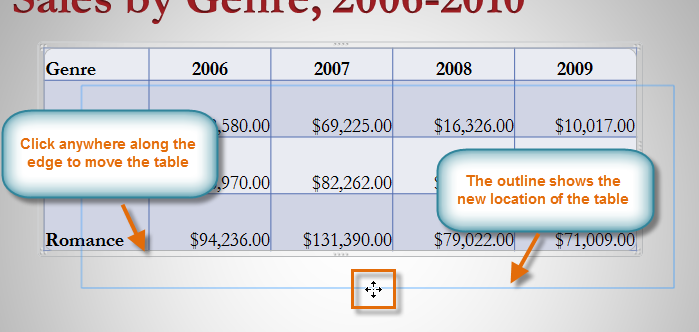 Moving a table
Moving a table - Release the mouse button to drop the table in the new location.