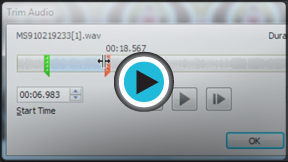PowerPoint 2010
Inserting Audio
Working with audio
Just like with videos, you can modify your audio files using the various features of the Playback tab. For example, if you add a song to a slide, you can trim it so it will only play one section of the song, and you can add a fade in and fade out to smooth out the beginning and end. You can also add bookmarks that allow you to jump to specific points in the audio file.
To trim the audio:
- From the Playback tab, click the Trim Audio command. The Trim Audio dialog box will appear.
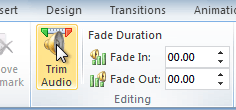 The Trim Audio command
The Trim Audio command - Use the green and red handles to set the start time and end time.
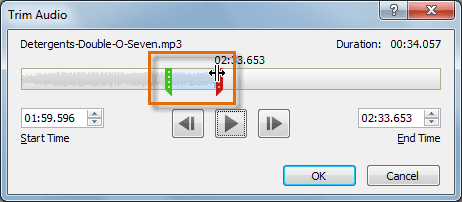 Moving the green and red handles
Moving the green and red handles - To preview the audio file, click the Play button.
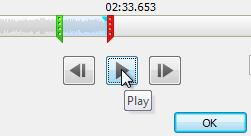 Previewing the audio file
Previewing the audio file - Adjust the green and red handles again if necessary, then click OK.
To add a fade in and fade out:
- On the Playback tab, locate the Fade In and Fade Out fields.
- Type in the desired values, or use the up and down arrows to adjust the times.
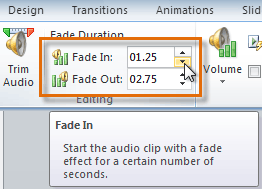 Adjusting the Fade In
Adjusting the Fade In
To add a bookmark:
- Click the Play/Pause button to play the audio file, and when you have located the part you want to bookmark, pause it. You can also click the timeline to locate the desired part of the audio file.
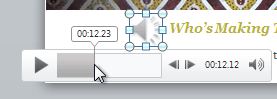 Locating the desired part of the audio file
Locating the desired part of the audio file - From the Playback tab, click Add Bookmark.
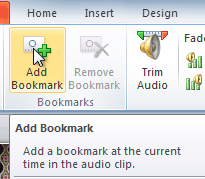 Adding a bookmark
Adding a bookmark - A small circle will appear on the timeline to indicate the bookmark.
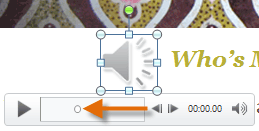 The new bookmark
The new bookmark - You can now click the bookmark to jump to that location.
To remove a bookmark:
- Select the bookmark.
- From the Playback tab, click Remove Bookmark. The bookmark will disappear.
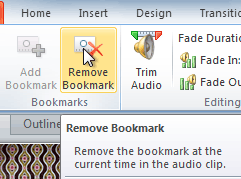 Removing a bookmark
Removing a bookmark
Audio options
There are other options you can set to control how your audio file plays. These are found in the Audio Options group on the Playback tab.
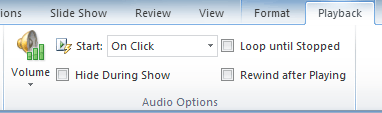 The Audio Options group
The Audio Options group- Volume: Changes the audio volume.
- Start: Controls whether the audio file starts automatically or when the mouse is clicked.
- Hide During Show: Hides the audio icon while the slide show is playing.
- Loop Until Stopped: Causes the audio file to repeat until it is stopped.
- Rewind After Playing: Causes the audio file to return to the beginning when it is finished playing.