PowerPoint 2010
Inserting Audio
Recording your own audio
Sometimes you may want to record audio directly into a presentation, like if you want the presentation to include narration. Before you begin, make sure you have a microphone that is compatible with your computer; many computers have built-in microphones or ones that can be plugged into the computer.
To record audio:
- From the Insert tab, click the Audio drop-down arrow and select Record Audio.
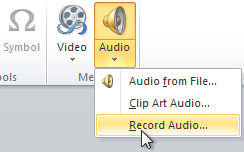 Recording Audio
Recording Audio - Type a name for the audio recording, if desired.
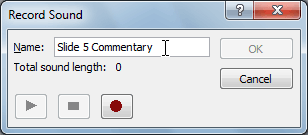 Typing a name for the recording
Typing a name for the recording - Click the red Record button to start recording.
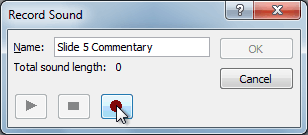 Clicking the Record button
Clicking the Record button - When you're finished recording, click the Stop button.
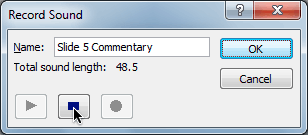 Stopping the recording
Stopping the recording - To preview your recording, click the Play button.
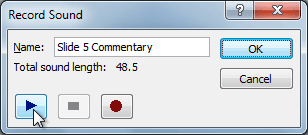 Previewing the recording
Previewing the recording - When you're done, click OK. The audio file will be inserted into the slide.
 The recording is added to the slide
The recording is added to the slide