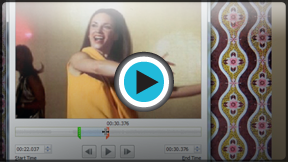PowerPoint 2010
Inserting Videos
Edit and format video
The Playback tab has several options you can use to edit your video. For example, you can trim your video so it will only play an excerpt, add a fade in and fade out, and add bookmarks that allow you to jump to specific points in the video.
Most of the features on the Playback tab can only be used with videos that are inserted from a file. They will not work with embedded videos.
To trim the video:
- From the Playback tab, click the Trim Video command. The Trim Video dialog box will appear.
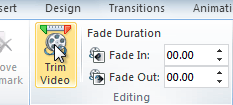 The Trim Video command
The Trim Video command - Use the green and red handles to set the start time and end time.
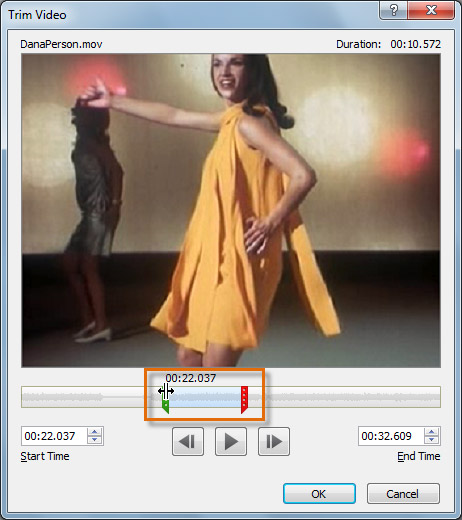 Moving the green and red handles
Moving the green and red handles - To preview the video file, click the Play button.
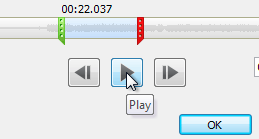 Previewing the video
Previewing the video - Adjust the green and red handles again if necessary, then click OK.
To add a fade in and fade out:
- On the Playback tab, locate the Fade In and Fade Out fields.
- Type in the desired values, or use the up and down arrows to adjust the times.
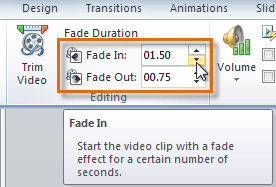 Adjusting the Fade In
Adjusting the Fade In
To add a bookmark:
- Click the Play/Pause button to play the video, and when you have located the part you want to bookmark, pause it. You can also click the timeline to locate the desired part of the video.
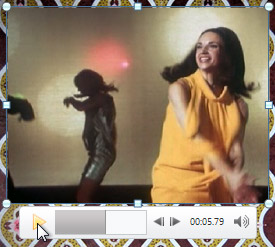 Locating the desired part of the video
Locating the desired part of the video - From the Playback tab, click Add Bookmark.
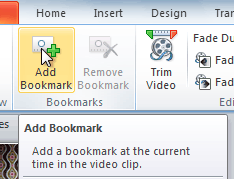 Adding a bookmark
Adding a bookmark - A small circle will appear on the timeline to indicate the bookmark.
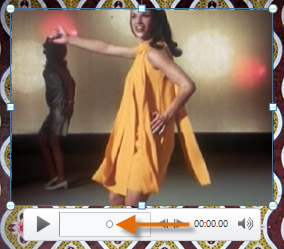 The new bookmark
The new bookmark - You can now click the bookmark to jump to that location.
To remove a bookmark:
- Select the bookmark.
- From the Playback tab, click Remove Bookmark. The bookmark will disappear.
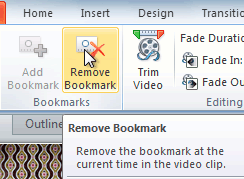 Removing a bookmark
Removing a bookmark
Video options
There are other options you can set to control how your video plays. These are found in the Video Options group on the Playback tab.
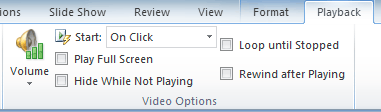 The Video Options group
The Video Options group- Volume: Changes the audio volume in the video.
- Start: Controls whether the video file starts automatically or when the mouse is clicked.
- Play Full Screen: Lets the video fill the entire screen while it is playing.
- Hide While Not Playing: Hides the video when it is not playing.
- Loop Until Stopped: Causes the video to repeat until it is stopped.
- Rewind After Playing: Causes the video to return to the beginning when it is finished playing.