PowerPoint 2010
Inserting Videos
Working with the video
To preview the video:
- Make sure the video is selected.
- Click the Play/Pause button below the video. The video will start playing, and the timeline next to the Play/Pause button will begin to advance.
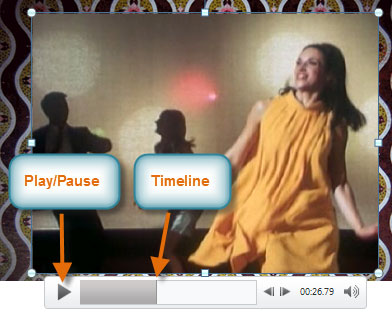 The Play/Pause button and the timeline
The Play/Pause button and the timeline - To jump to a different part of the video, click anywhere on the timeline.
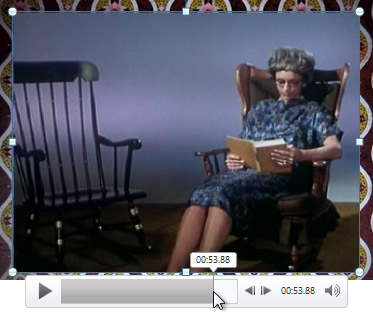 Clicking on the timeline
Clicking on the timeline
To resize the video:
- Select the video. A box with resizing handles will appear around the video.
- Click and drag any of the handles to resize the movie.
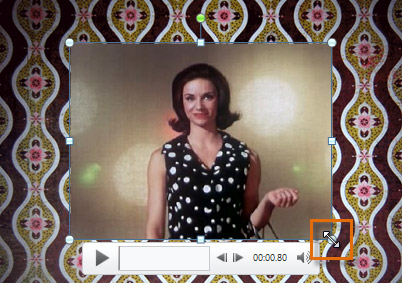 Resizing the video
Resizing the video