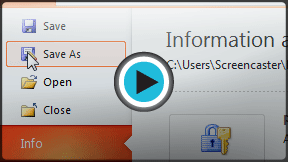PowerPoint 2010
Saving and Printing
Saving and printing presentations
Whenever you create a new presentation in PowerPoint, you'll need to know how to save it in order to access and edit it later. PowerPoint allows you to save your presentations in a number of ways.
Once you've created your document, you may want to print it to view and share your work offline. It's easy to preview and print a document in Word using the Print pane.
To use the Save As command:
Save As allows you to choose a name and location for your presentation. It's useful if you've first created a presentation or if you want to save a different version of a presentation while keeping the original.
- Click the File tab.
- Select Save As.
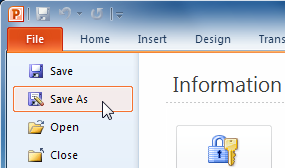 Save As
Save As - The Save As dialog box will appear. Select the location where you wish to save the presentation.
- Enter a name for the presentation, then click Save.
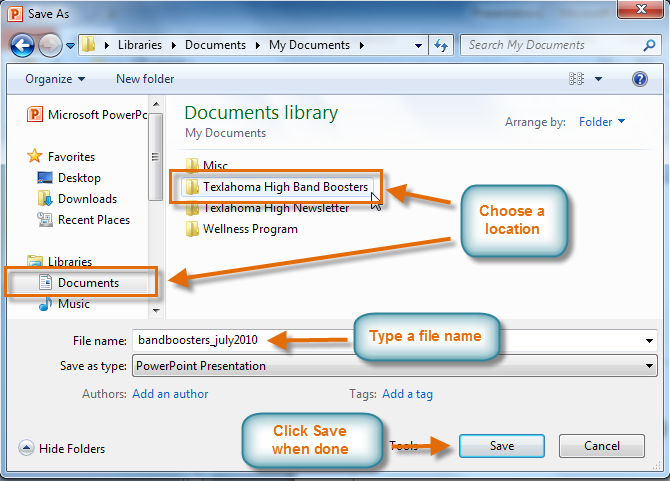 The Save As dialog box
The Save As dialog box
If you're using Windows 7, you'll usually want to save things to your Documents library, and in other versions of Windows you'll save them to the My Documents folder. For more information, check out our lessons on Windows 7 and Windows XP.
To use the Save command:
- Click the Save command on the Quick Access Toolbar.
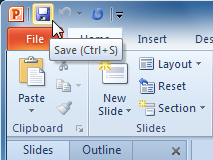 Saving a presentation
Saving a presentation - The presentation will be saved in its current location with the same file name.
If you are saving for the first time and select Save, the Save As dialog box will appear.
AutoRecover
PowerPoint automatically saves your presentation to a temporary folder while you're working on it. If you forget to save your changes or if PowerPoint crashes, you can recover the autosaved file.
- Open a presentation that was previously closed without saving.
- In Backstage view, click Info.
- If there are autosaved versions of your file, they will appear under Versions. Click on the file to open it.
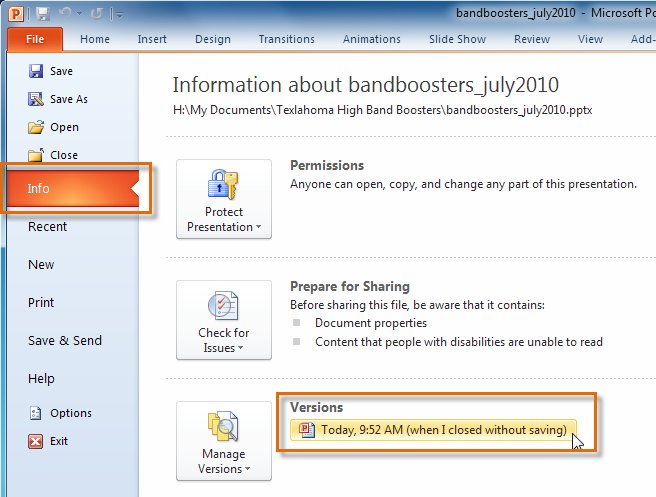 Opening an autosaved file
Opening an autosaved file - To save changes, click Restore, then click OK.
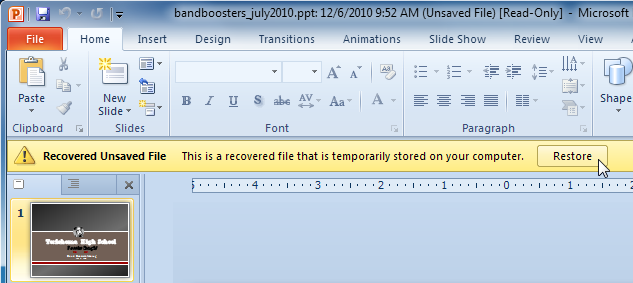 Restoring a file
Restoring a file
By default, PowerPoint autosaves every 10 minutes. If you are editing a presentation for less than 10 minutes, PowerPoint may not create an autosaved version.