PowerPoint 2010
Text Basics
Modifying text
To insert a bulleted list:
- Select the text box (or specific text) you want to format as a bulleted list.
- Click the Bullets command in the Paragraph group on the Home tab.
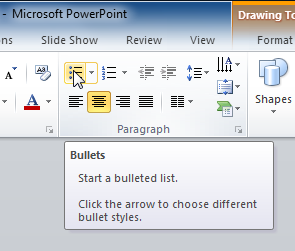 Bullets command
Bullets command - A bulleted list will appear.
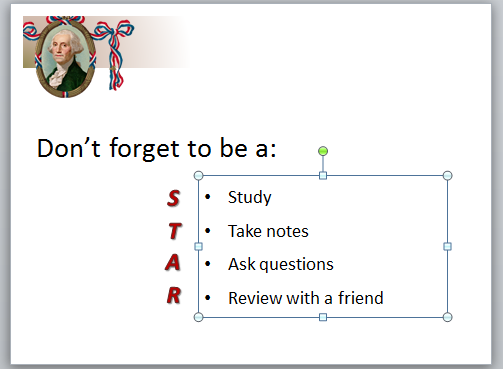 Bulleted list
Bulleted list
To change horizontal text alignment:
- Select the text you wish to modify.
- Select one of the four alignment options in the Paragraph group.
- Align Text Left: Aligns all of the selected text to the left margin.
- Center: Aligns text an equal distance from the left and right margins.
- Align Text Right: Aligns all of the selected text to the right margin.
- Justify: Justified text is equal on both sides and lines up equally to the right and left margins. Many newspapers and magazines use full justification.
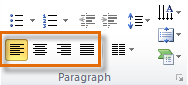 Alignment commands
Alignment commands
The alignment commands align the text within the placeholder or text box it is in, not across the slide.
To change vertical text alignment:
- Select the text you wish to modify.
- Click the Align Text command in the Paragraph group. A menu will appear.
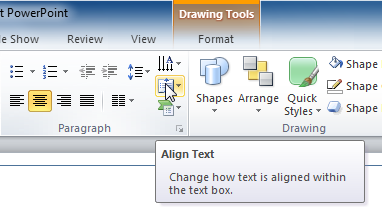 Align Text command
Align Text command - Choose to align the text at the Top, Middle, or Bottom of the text box.
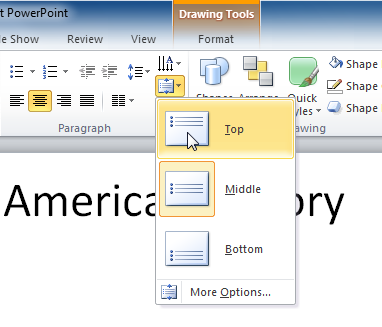 Choosing from the Align Text menu
Choosing from the Align Text menu
To change text direction:
- Select the text you wish to modify.
- Click the Text Direction command in the Paragraph group. A menu will appear.
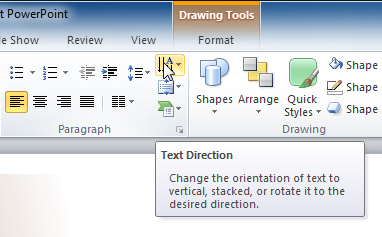 Text Direction command
Text Direction command - Choose for the direction of the text to be Horizontal, Rotated, or Stacked.
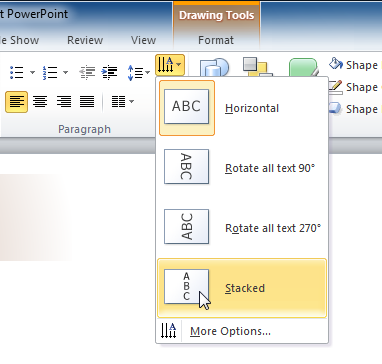 Choosing from the Text Direction menu
Choosing from the Text Direction menu