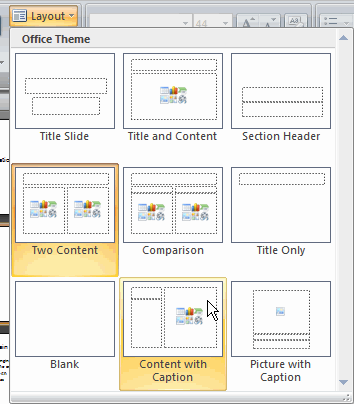PowerPoint 2007
Presentation Basics
Slide basics
To insert text into a placeholder:
- Click inside the placeholder. The placeholder text will disappear, and the insertion point will appear.
- Type your text once the insertion point is visible.
- Click outside the placeholder when you have entered all of your text into the placeholder.
When you enter text or use the icons to insert items, the placeholder text and/or icons disappear as soon as you start typing.
To insert a new slide:
- Click the New Slide command in the Slides group on the Home tab. A menu will appear with your slide layout options.
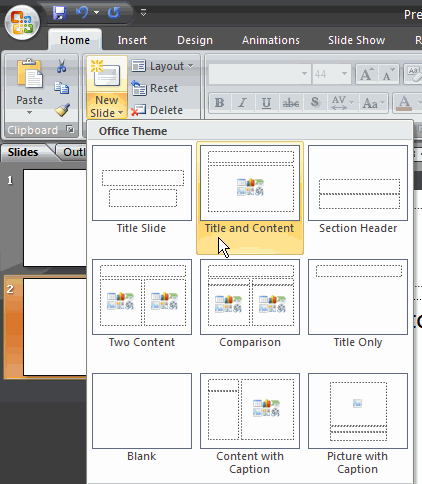
- Click the slide you want to insert. A new slide with the chosen layout will appear in the center of the PowerPoint window and in the pane on the left.
To change the layout of an existing slide:
- Select the slide you wish to change.
- Click the Layout command in the Slides group on the Home tab. A menu appears with your options.
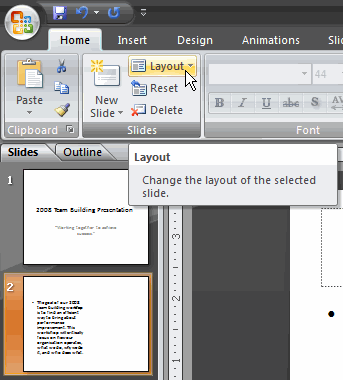
- Click an option to select it. The slide will change in the presentation.