PowerPoint 2003
Creating a Slide Master
The Title Master
When you create your Slide Master, you can also create a Title Master. This is the second slide that appears in the left pane when you are working on the Slide Master of a presentation using a design template.
This is a special slide for the title slide of your presentation. Remember, the Slide Master is a basic blueprint for all the slides of your presentation, while the Title Master only addresses the elements of your title slide.
To edit the Title Master:
- Select the text in the Master title style placeholder.
- Choose Format
 Background, and choose a background color.
Background, and choose a background color. - Click the down-pointing arrow next to the font in the Formatting toolbar.
OR
- Choose Format
 Font and choose a font, font color, and font style.
Font and choose a font, font color, and font style.