PowerPoint 2003
Creating a Slide Master
Creating a Slide Master
If you have a Slide Master, you don't have to format every single slide in a presentation with the same basic design and text.
To create a Slide Master:
- Start a new presentation or open an existing one.
- Click View
 Master
Master Slide Master.
Slide Master. - A slide with placeholders appears.
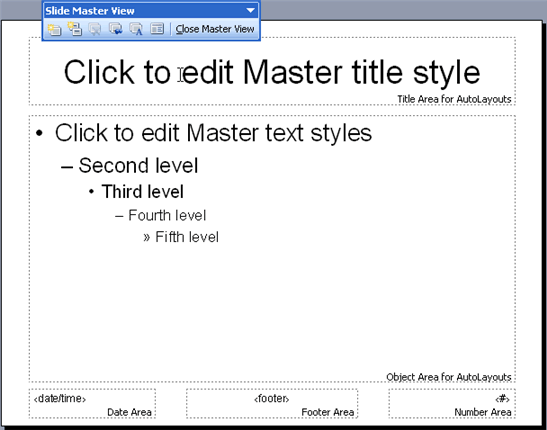
- Click Format
 Background.
Background. - A dialog box appears.
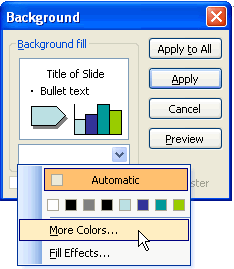
- Choose a background color. For more colors, click More Colors.
- Select the text in the Master title style placeholder.
- Click the down-pointing arrow next to the font in the Formatting toolbar.
OR
- Choose Format
 Font and choose a font, font color, and font style.
Font and choose a font, font color, and font style. - Close Slide Master View to save changes.