PowerPoint 2003
Animating Slides
Choosing animation for your slides
PowerPoint offers several options for animating your slides.
- Once you click Slide
 Design Animation Schemes, the Slide Design pane appears with a list of options.
Design Animation Schemes, the Slide Design pane appears with a list of options.
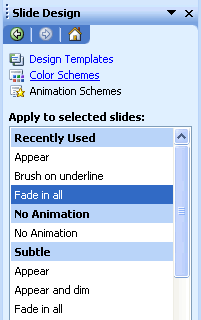
- Click an animation scheme that you think might work well in your presentation. (To preview your choice, make sure the AutoPreview option is checked).
- Preview different schemes to see which one best fits your slides.
- You can apply different animation to each individual slide or click Apply to All Slides.
- Once you have applied your animation, you can click Play or Slide Show to view it.
- Remove animation by selecting No Animation in the white box.