Office XP Basics
Document Recovery
The Document Recovery task pane
The Document Recovery task pane helps you review, open, and save recovered files.
To review files in the Document Recovery task pane:
- Point to the file and click the arrow next to the file's name.
- In the drop-down list, click Open.
- Open each one, and save the best version.
To view what repairs were made to the file:
- Point to the file and click the arrow next to the file's name.
- In the drop-down list, click Open.
- In the drop-down list, click Show Repairs.
To begin working with the file:
- Point to the file and click the arrow next to the file's name.
- In the drop-down list, click Open.
To save the file:
- Point to the file and click the arrow next to the file's name.
- In the drop-down list, click Save As.
- Enter a name for the file. (If you use the same file, the original is overwritten.)
- A dialog box will appear, asking you if you want to replace the existing file. Click Yes.
- After opening and/or saved the files you want to keep, click Close in the Document Recovery task pane.
 Note: If a file has [Recovered] in the title, it usually contains your most recent changes.
Note: If a file has [Recovered] in the title, it usually contains your most recent changes.