Microsoft Account
Privacy and Security Settings
Additional privacy settings
While most of the Microsoft account privacy settings are located on the privacy settings page, a few additional options can be found on the account settings page.
To opt out of Microsoft marketing:
If you prefer not to receive promotional emails from Microsoft, you will need to opt out of Microsoft marketing.
- Click the profile icon, then select Account settings from the drop-down menu.
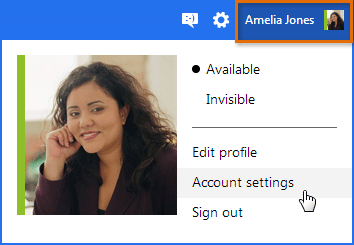 Navigating to the account settings page
Navigating to the account settings page - The account settings page will appear.
- Locate and select Notifications in the left-navigation menu.
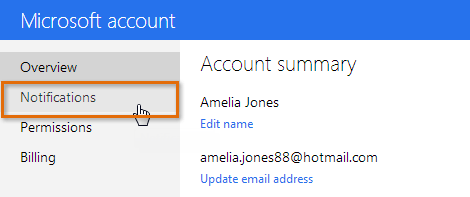 Accessing the Notification settings
Accessing the Notification settings - The Notifications page will appear. Locate and select Manage marketing preferences.
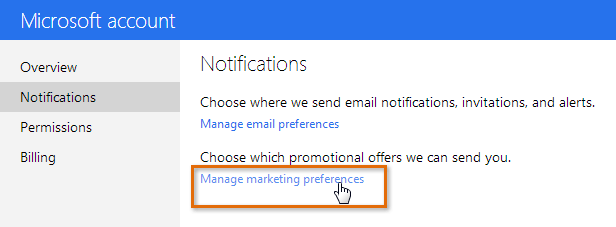 Accessing the marketing preferences page
Accessing the marketing preferences page - The marketing preference page will appear. Check the check box to unsubscribe from promotional emails.
- Click Save. Your marketing preferences will be changed.
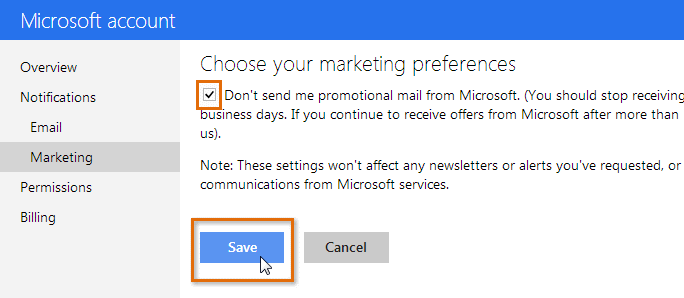 Opting out of marketing
Opting out of marketing
To manage your linked accounts:
If you have chosen to link your Microsoft account with some of your other online accounts, such as Facebook, Google, or LinkedIn, you may want to modify how much information Microsoft can access from those accounts. You can also choose to remove a linked account completely.
- Click the profile icon, then select Account settings from the drop-down menu. The account settings page will appear.
- Locate and select Permissions in the left-navigation menu.
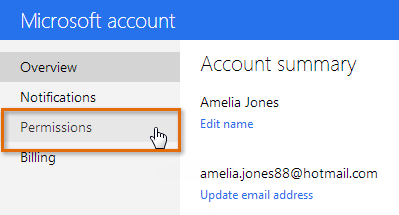 Navigating to the Permissions page
Navigating to the Permissions page - The Permissions page will appear, which displays any accounts you have linked to your Microsoft account.
- Click Edit to modify your settings for any specific account. In this example, we'll modify our Facebook account settings.
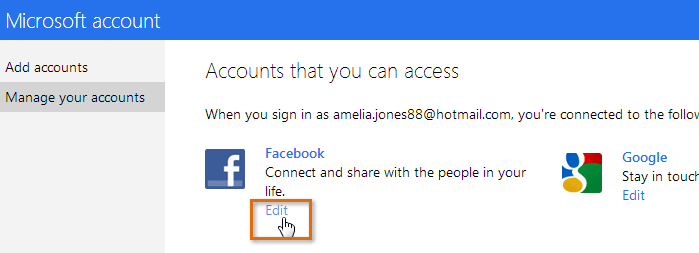 Editing linked account permissions
Editing linked account permissions - The account permissions page will appear. This page will vary depending on which account you select. You can either:
- Click the check boxes to set specific account permissions (if applicable)
- Locate and select Remove this connection completely to remove the connection from your Microsoft account
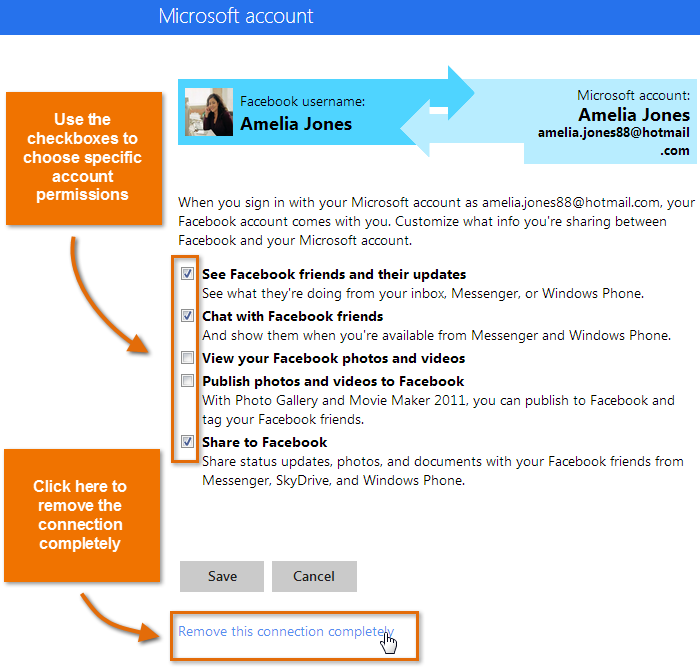 Managing linked account settings
Managing linked account settings - Once you are satisfied with the changes, click Save. Your linked account permissions will be saved.