Internet Safety
Staying Safe While Browsing
How to keep your browsing private
All browsers have privacy features for cookies, private browsing, and deleting browsing history that you can use to manage your privacy based on your needs. For a tour of these features, choose from the following:
 Internet Explorer: Go to Videos for Internet Explorer and select the Security video for an overview tour.
Internet Explorer: Go to Videos for Internet Explorer and select the Security video for an overview tour.
 Firefox: Go to Firefox Safe Web Browsing for an overview of Firefox's privacy features.
Firefox: Go to Firefox Safe Web Browsing for an overview of Firefox's privacy features.
 Chrome: Go to Explore the Chrome Browser to learn more about Chrome's security and privacy features.
Chrome: Go to Explore the Chrome Browser to learn more about Chrome's security and privacy features.
Control cookies
Many websites add small text files to your computer called cookies. Cookies can help your computer communicate with a web server, but they can also be used to track your browsing activity. Every browser has tools for controlling, blocking, and deleting cookies from your computer. By becoming familiar with these tools, you can help protect your information from being accessed.
Be aware that completely blocking cookies may negatively impact your experience on certain webpages.
 Internet Explorer: Go to our Internet Explorer tutorial to learn how to access the cookie settings in Internet Explorer.
Internet Explorer: Go to our Internet Explorer tutorial to learn how to access the cookie settings in Internet Explorer.
 Firefox: Go to Cookies to learn how to manage cookie settings in Firefox.
Firefox: Go to Cookies to learn how to manage cookie settings in Firefox.
 Chrome: Go to Manage Cookies to learn how to manage, block, and delete cookies in Chrome.
Chrome: Go to Manage Cookies to learn how to manage, block, and delete cookies in Chrome.
Use private browsing
Most browsers have a tool option that allows you to browse in private. When in private browsing mode, the following information will not be saved by the browser:
- Pages you visit will not be recorded to your history or address bar.
- Cookies will be deleted at the end of the session.
- The cache that stores temporary Internet files will be emptied at the end of the session.
- Forms, search bars, and text boxes will not save the data you have entered, including passwords.
- Downloads listed in your download window or folder will be deleted, although the download itself will remain on your computer.
It is important to note that private browsing does not make you anonymous on the Web. Websites can still track your visit and activity through your IP address.
 Internet Explorer: Go to our Internet Explorer tutorial to learn how to access private browsing in Internet Explorer.
Internet Explorer: Go to our Internet Explorer tutorial to learn how to access private browsing in Internet Explorer.
 Firefox: Go to Private Browsing to learn how to access private browsing in Firefox.
Firefox: Go to Private Browsing to learn how to access private browsing in Firefox.
 Chrome: Go to Incognito Mode to learn how to access private browsing in Chrome.
Chrome: Go to Incognito Mode to learn how to access private browsing in Chrome.
Delete browsing history
Accessing your browsing history is one way a site or person can collect information about your online activity and preferences. The browsing history is a convenient feature that allows you to view and access sites you have visited before. However, you may want to delete your browsing history for added privacy. Most browsers have options for customizing how much history you delete. If you are concerned about losing a site you like to visit, you can always bookmark the site or save it to your Favorites.
 Internet Explorer: Go to our Internet Explorer tutorial to learn how to delete browsing history in Internet Explorer.
Internet Explorer: Go to our Internet Explorer tutorial to learn how to delete browsing history in Internet Explorer.
 Firefox: Go to Clear Recent History to learn how to delete your browsing history in Firefox.
Firefox: Go to Clear Recent History to learn how to delete your browsing history in Firefox.
 Chrome: Go to Delete Browsing History to learn how to delete your browsing history in Chrome.
Chrome: Go to Delete Browsing History to learn how to delete your browsing history in Chrome.
Advanced users can investigate anonymous browsing software like Anonymizer, Tor, or the free Chrome extension Keep My Opt-Outs for a higher level of privacy.