Image Editing 101
Making Basic Adjustments
Challenge!
If you want to practice making the adjustments we cover in this lesson, you can download some or all of our example images. Just click any of the images below to open a full-sized version. Then right-click the full-sized version and select Save Image As to save it to your computer.
- Open an image in an image editing application, such as Pixlr Express.
- Use the crop tool to remove parts of an image. Try experimenting to see how different types of crops affect the image.
- Try resizing an image to be smaller than its original size. You can turn Constrain Proportions on and off to see how this affects the aspect ratio.
- Try resizing an image to be larger than its original size. Notice how the image suffers a loss in quality and detail.
- Use the rotate tool to rotate an image.
- Save a copy of the edited image if desired. You'll want to choose a new file name to avoid accidentally overwriting the original version.