Image Editing 101
Making Basic Adjustments
Cropping images

There will often be times when an image includes a lot of extra space or content you'd like to remove. You can solve this problem by cropping the image. In the example below, we cropped the image to show less of the background and emphasize the butterfly:
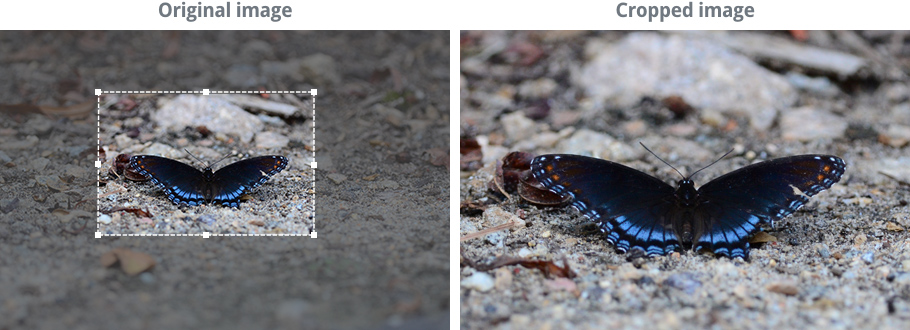
You can also use cropping to completely change the composition or subject of an image. In the example below, we focused in on just one part of the image—the lanterns on the left—and cropped out everything else. You may have also noticed that by cropping this way, we changed the image's orientation from landscape to portrait.
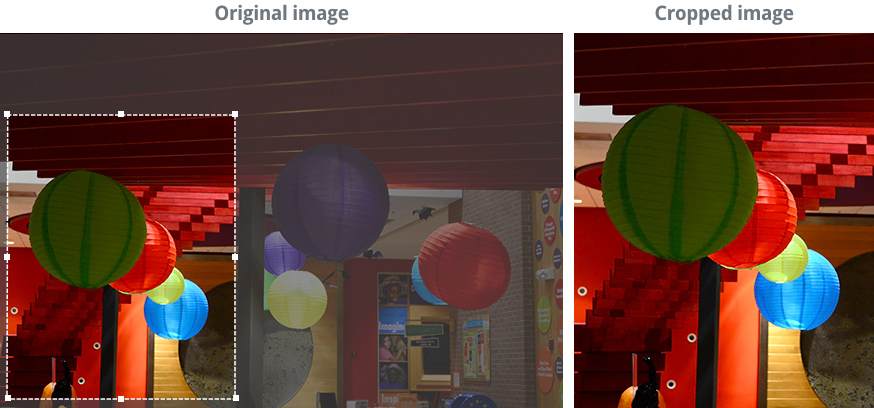
To crop an image:
Remember, we'll be using Pixlr Express throughout this lesson, so this process may vary depending on the software you're using.
- Go to Pixlr Express in your web browser, then click Browse to open the image from your computer.
- Click the Adjustment button, then click Crop.
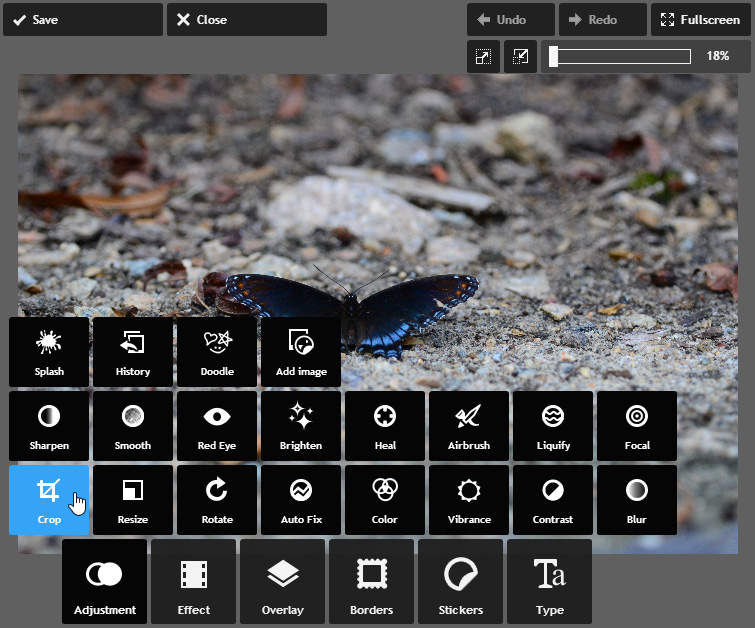
- Click and drag the cropping handles until only the part of the image you want to keep remains visible. You can choose one of the predefined aspect ratios—for example, 4:3 or 3:2—from the menu at the bottom to change the shape of the crop window.
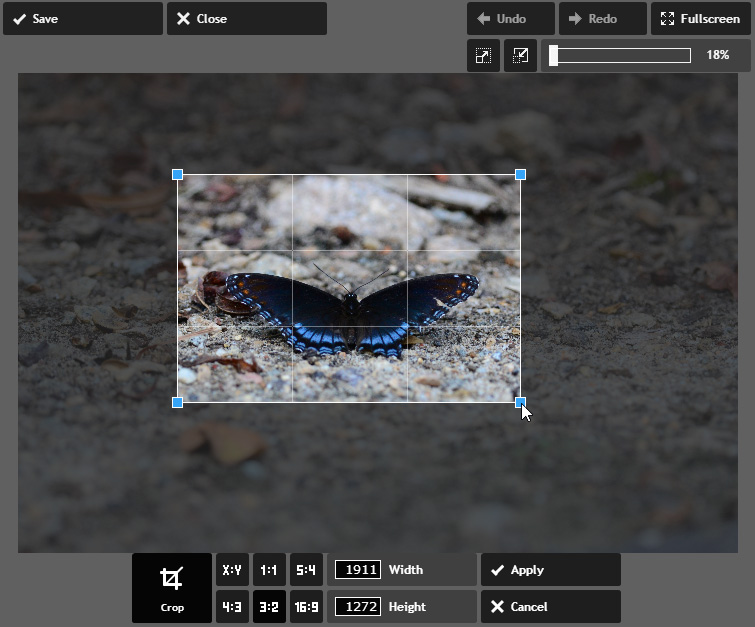
- Click Apply. The image will be cropped.
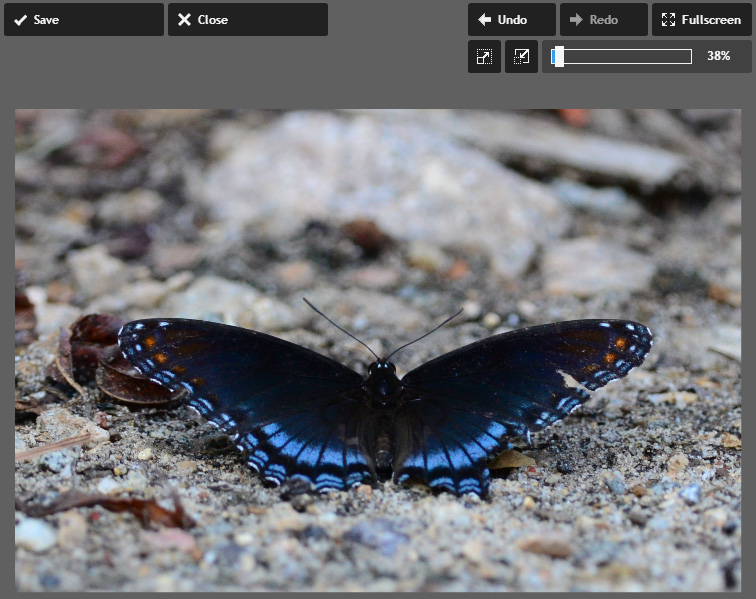
- If desired, click the Save button to save this new version of the image.
In some applications, such as Microsoft Paint, you may need to select the part of the image you wish to keep before clicking Crop.
In the example above, locate the zoom level in the top-right corner. You'll see that in step 2 we were viewing the image at 18% of its actual size, and in step 4 we zoomed in to 38%. That's because our image has a high resolution, which allows us to zoom in (up to 100%) without losing detail. High-resolution images will give you more flexibility to crop and resize the image without reducing the quality.
Remember, cropping will remove pixels from an image, so you'll always need to make sure the cropped version is still large enough for your needs. If you want to print the image or display it at a large size, you'll generally need more resolution.