Google Docs
Getting Started with Your Document
Challenge!
To work through the challenge, open GCFLearnFree L8: Thank You Letter and copy the file to your Google Drive. View the instructions below the challenge if you're not sure how to make a copy of the file.
- Look for any words that have spelling suggestions. Select the correct spelling for them.
- Cut and paste or drag and drop the last sentence of the first paragraph so it becomes the second sentence of the same paragraph.
- Copy a few phrases to the web clipboard, and practice pasting one into your document.
- Select a place to insert a special character as decoration.
- The name of the country club is wrong, so find and replace Weston Heights with Weston Ridge.
- Decrease the left and right margins in page setup so all of the text is on one page.
To copy the example file to your Google Drive:
In these tutorials, we will provide example files you can use to practice what you've learned in each lesson. Because these files are Google Docs we have chosen to share, you will need to copy the file to your Google Drive before you can edit the file.
- Click the link at the top of this page to open the example file.
- The example file will appear in a new browser tab or window. If you are not currently signed in to your Google account, locate and click Sign in on the top-right corner of the page.
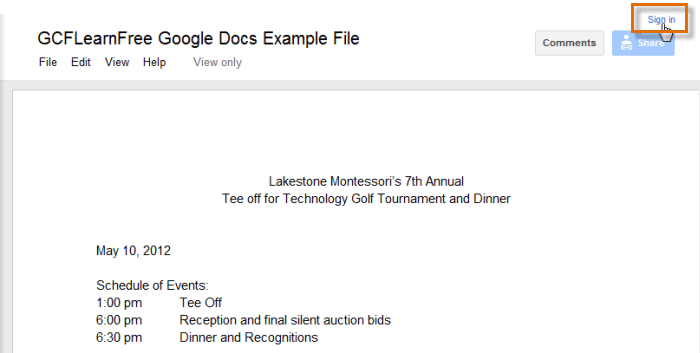 Signing in to your Google Account
Signing in to your Google Account - After you have signed in to your Google account, locate and select File in the toolbar menu, then select Make a copy... from the drop-down menu.
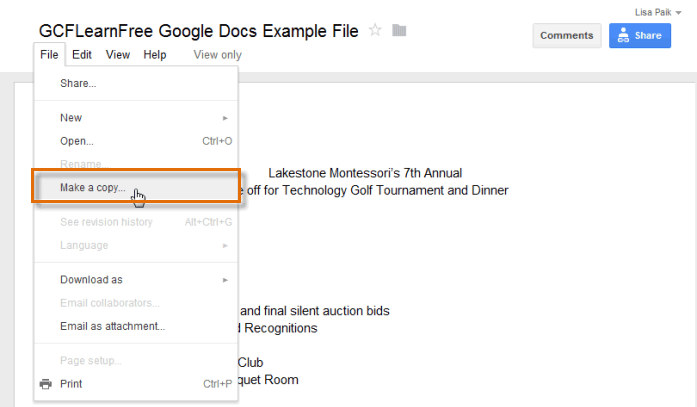 Making a copy of the example file
Making a copy of the example file - The Copy Document dialog box will appear. Click OK.
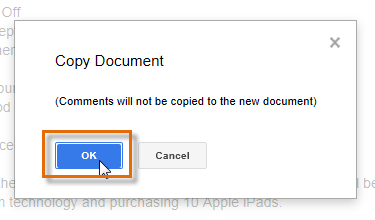 Clicking OK
Clicking OK - The copy of the file will appear in a new browser tab. Now you're ready to start using the example file.
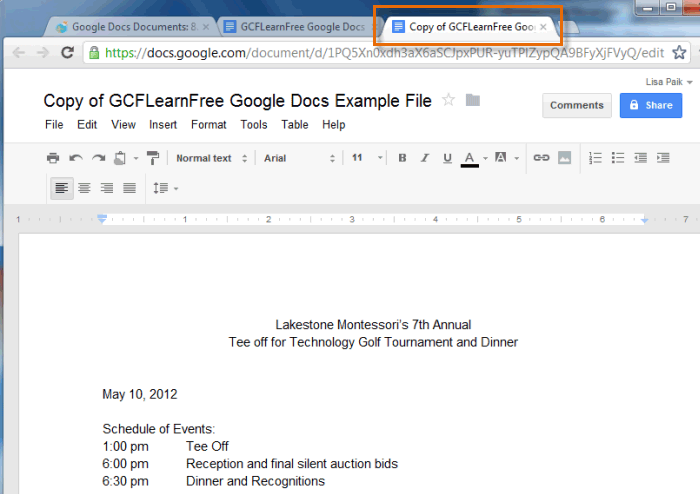 Viewing the copied example file in a new tab
Viewing the copied example file in a new tab