Google Docs
Getting Started with Your Document
To insert special characters:
Google Documents offers a large collection of special characters. They are useful when writing equations, and they can serve as decorative accents.
- Place the insertion point where you wish to insert a special character.
- Click Insert, then select Special characters...
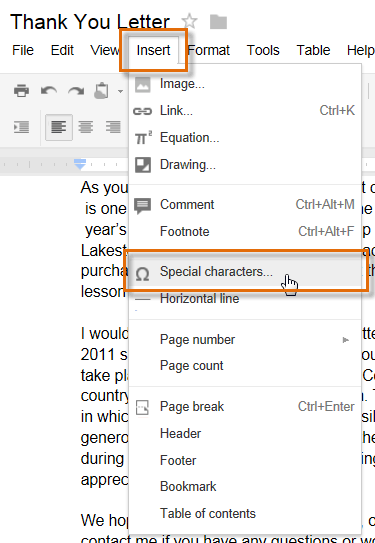 Selecting Special characters...
Selecting Special characters... - The Insert Special Characters dialog box will appear.
- Use the drop-down arrows above the character grid to browse groups of symbols. In our example, we are browsing for musical symbols to add to our document.
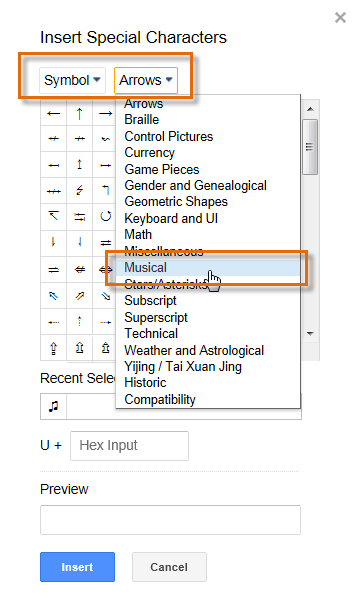 Browsing special characters
Browsing special characters - Hover over a symbol to see a larger view.
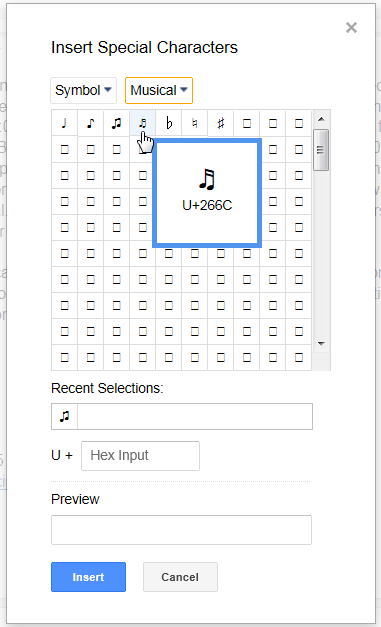 A larger view of a symbol
A larger view of a symbol - Click the desired symbol. It will appear in the Preview box. Click Insert.
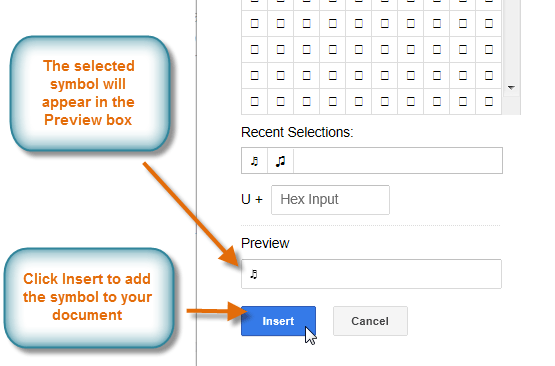 Previewing and inserting a symbol
Previewing and inserting a symbol - The symbol will appear in your document.
 Viewing a selected symbol in a document
Viewing a selected symbol in a document