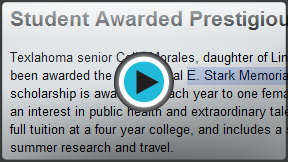Google Docs
Getting Started with Your Document
Text basics
If you are familiar with word processing software such as Microsoft Word, you will find working with text in Google Documents to be a similar experience. If you are new to word processing, working with text in Google Documents is fairly easy to learn. Over the next few pages, we will show you the basics of working with text.
Watch the video for an introduction to text, including techniques like copy and paste.
To insert text:
- Move your mouse to the location where you wish text to appear in the document.
- Click the mouse. The insertion point appears.
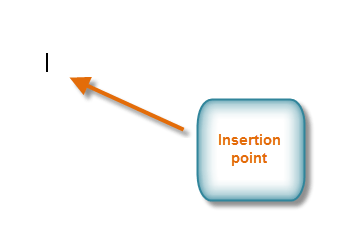 The insertion point
The insertion point - Type the text you wish to appear.
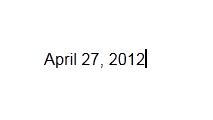 Typing text
Typing text
To delete text:
- Place the insertion point next to the text you wish to delete.
- Press the Backspace key on your keyboard to delete text to the left of the insertion point.
- Press the Delete key on your keyboard to delete text to the right of the insertion point.
To select text:
- Place the insertion point next to the text you wish to select.
- Click the mouse, and while holding it down drag your mouse over the text to select it.
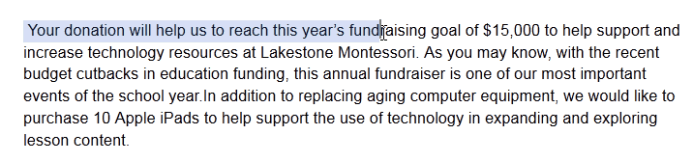 Highlighting text
Highlighting text - Release the mouse button. You have selected the text. A highlighted box will appear over the selected text.
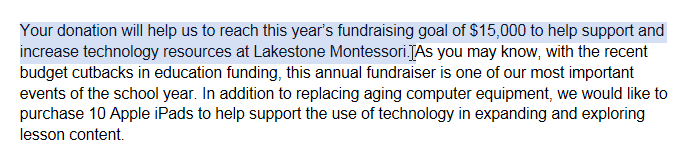 Selected text
Selected text