Gmail
Sending Email
Email formatting
Gmail allows you to add various types of formatting to your text.
- Click the Formatting button at the bottom of the compose window to see different formatting options.
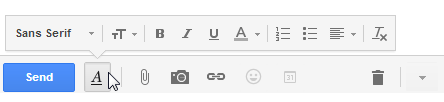 Clicking the Formatting buttons
Clicking the Formatting buttonsClick the buttons in the interactive below to learn about different formatting options in Gmail.
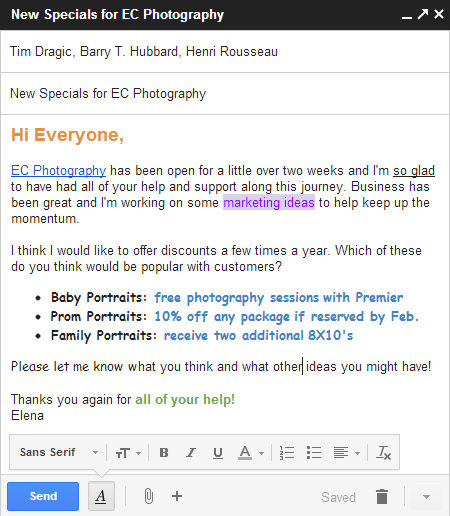
Bullets and Lists
You can organize text into a list of information using bullets or numbers.
This can help to emphasize each item in the list and distinguish it from the rest of the email.
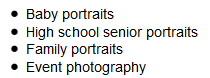
Text and Background Color
If you want to add a little excitement to an informal email, you can change the text and background color for certain words.
Avoid using light colors, as they may be hard to read against a white background.
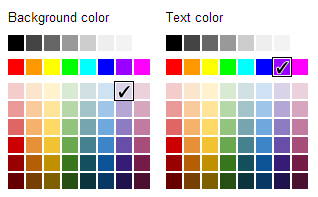
Font Size
Most of the time, you'll probably want to use the Normal font size, but sometimes you may want to try a different size for contrast.
Be careful not to overuse this feature; extremely small or large fonts can make your emails difficult to read.
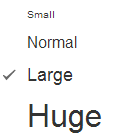
Font Style
Gmail has several font styles to choose from. You can change the font style for the entire email or just change a few words to create contrast.
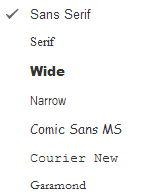
Bold, Italic, Underline
You can emphasize text by making it bold, italic, or underlined.
![]()
Remove Formatting
If you want to remove any formatting from the message, select the desired text and then click the Remove Formatting button.
Alignment
If you choose, you can also modify the alignment of the text in your message.

Plus Button
Click the Plus button to see additional options, like including a photo or a hyperlink in your message.
![]()
For more serious emails, such as job applications, you should be careful not to add formatting that would seem too informal, such as bright colors or emoticons.