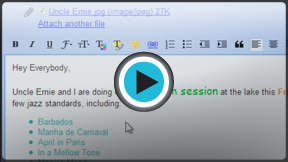Gmail
Sending Email
Sending email
When you write an email, you'll be using the compose window. This is where you'll add the email address of the recipient(s), the subject, and the body of the email, which is the message itself. You'll also be able to add various types of text formatting, as well as one or more attachments. If you want, you can even create a signature that will be added to the end of every email you send.
Watch the video to learn how to compose and send an email.
The compose window
Click the buttons in the interactive below to learn about the different parts of the compose window.
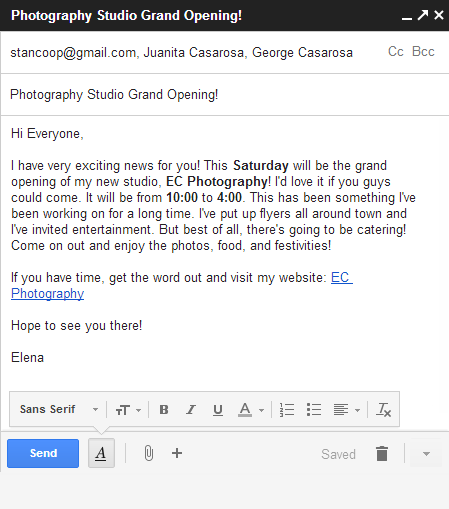
Send Button
When you are satisfied with your message, click Send to send it to the recipients.
Formatting Options
Click the Formatting button to access formatting options.
Formatting allows you to change the look and feel of your message. For example, you can change the font style, size, and color, and include links.
Add Attachment
An attachment is a file (such as an image or a document) that is sent along with the email message. Gmail allows you to include multiple attachments.
Click the Attachment button to include an attachment with the email.
Body
The body is the actual text of the email.
Generally, you'll write this just like a normal letter, with a greeting, one or more paragraphs, and closing with your name.
Subject
The subject should say what the email is about.
Keep the subject brief, but give the recipients a reasonable idea of what's in the message.
Cc and Bcc
Cc stands for "carbon copy." This is used when you want to send an email to someone who is not the main recipient. This helps to keep that person "in the loop" while letting them know that they probably don't need to reply to your message.
Bcc stands for "blind carbon copy." It works almost the same way as Cc, except all of the email address in the Bcc fields are hidden, making it ideal when emailing a very large number of recipients or when privacy is needed.
Recipients
Recipients are the people you are sending the email to. You will need to type the email address for each recipient.
Most of the time, you'll add recipients to the To: field but you can also add recipients to the Cc: or Bcc: fields.