Excel XP
Working with Multiple Worksheets
Grouping and Ungrouping Worksheets
A workbook is a multi-page Excel document that contains multiple worksheets. Sometimes you will want to work with the worksheets one at a time as if each is a single unit. Other times, the same information or formatting may need to be added to every worksheet. You can type and retype the same information in each worksheet, or apply identical formatting, or you can group the worksheet and enter the information once.
Worksheets can also be combined together into a group. Grouping worksheets allows you to apply identical formulas and/or formatting across all the worksheets in the group. When you group worksheets, any changes made to one worksheet will also be changed in any other worksheets in the group. If many worksheets are to have the same data--regions, departments, quarters, months, weeks and days, for example--then you type it once and it will appear on every worksheet included in the grouping.
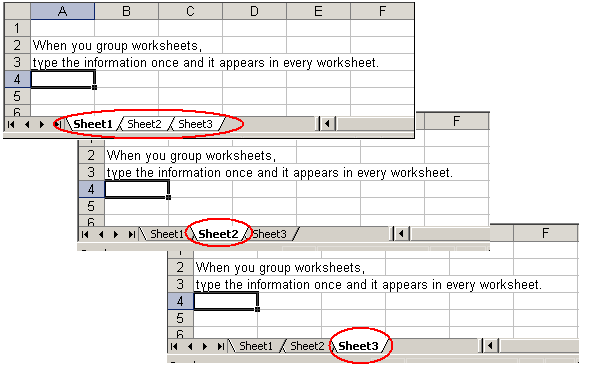
To Group Worksheets:
- To select one worksheet, click on the sheet tab.
- To select more than one worksheet, hold the Control key down and click on one or more worksheet tabs in the workbook.
- To select all worksheets in a workbook, right-click on any worksheet tab and choose Select All Sheets from the shortcut menu.
When finished entering, moving, copying or formatting the data, you will need to ungroup worksheets. If you do not ungroup the sheets, any work you do in one sheet will be duplicated in all the others.
To Ungroup Worksheets:
- Right-click on any of the selected worksheet tabs.
- Choose Ungroup Sheets from the shortcut menu.