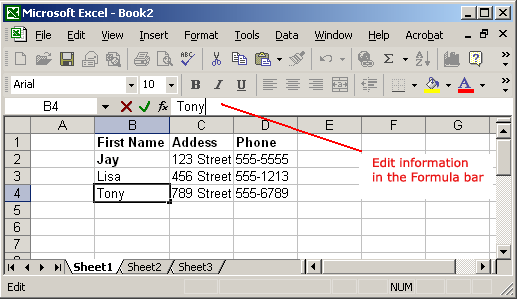Excel XP
Enter, Edit, and Delete Data
Editing Information in a Cell
Information in a spreadsheet is likely to change over time. Information can be changed in either of two ways.
Quick and Easy Method:
- Click the cell that contains the information to be changed.
- Type the new entry. The old entry is replaced by the new entry.
If the original entry is long and requires only a minor adjustment (in spelling, for example), then you can directly edit the information in the cell.
To Edit Information in a Cell:
Method 1: Direct Cell Editing
- Double-click on the cell that contains the information to be changed.
- The cell is opened for direct editing.
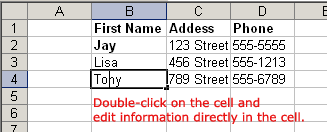
- Make the necessary corrections.
- Press Enter or click the Enter button on the Formula bar
 to complete the entry.
to complete the entry.
Method 2: Formula Bar Editing
- Click the cell that contains the information to be changed.
- Edit the entry in the formula bar.