Excel 2013
Finalizing and Protecting Workbooks
Protecting your workbook
By default, anyone with access to your workbook will be able to open, copy, and edit its content unless you protect it. There are many different ways to protect a workbook, depending on your needs.
To protect your workbook:
- Click the File tab to access Backstage view.
- From the Info pane, click the Protect Workbook command.
- In the drop-down menu, choose the option that best suits your needs. In our example, we'll select Mark as Final. Marking your workbook as final is a good way to discourage others from editing the workbook, while the other options give you even more control if needed.
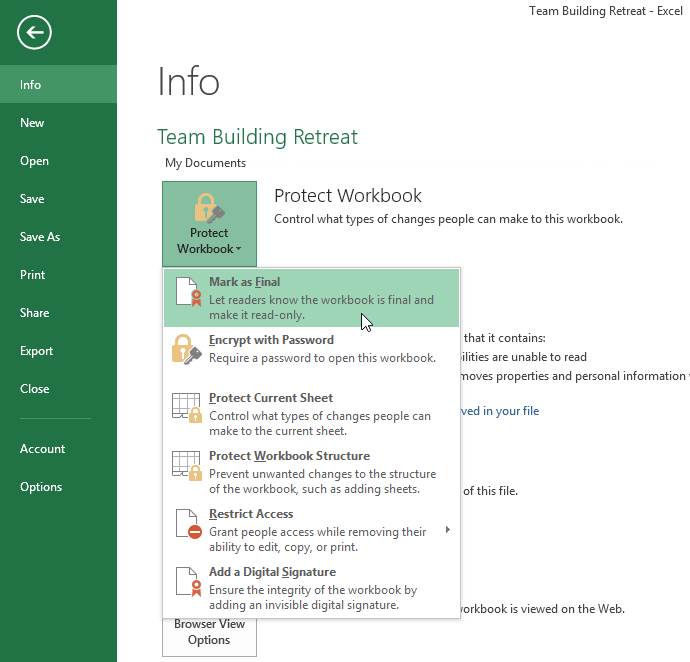 Selecting Mark as Final
Selecting Mark as Final - A dialog box will appear, prompting you to save. Click OK.
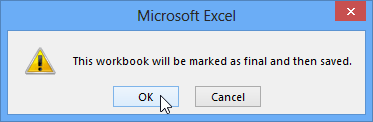 Clicking OK to save the workbook
Clicking OK to save the workbook - Another dialog box will appear. Click OK.
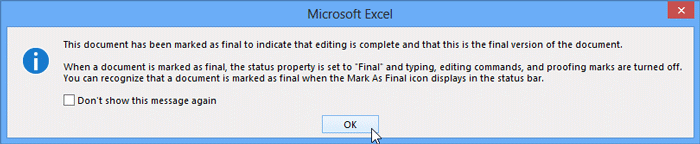 Clicking OK
Clicking OK - The workbook will be marked as final.
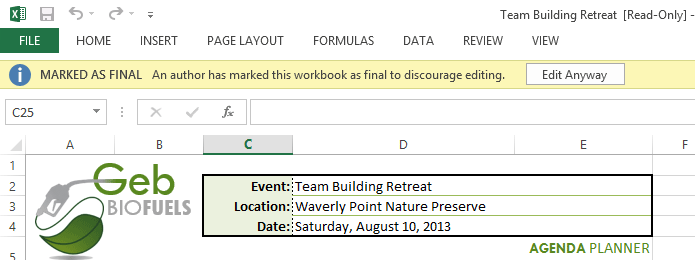 A workbook marked as final
A workbook marked as final
Marking a workbook as final will not prevent someone from editing it. If you want to prevent people from editing it, you can use the Restrict Access option instead.