Excel 2013
Finalizing and Protecting Workbooks
Document Inspector
Whenever you create or edit a workbook, certain personal information may be added to the file automatically. You can use the Document Inspector to remove this kind of information before sharing a workbook with others.
Because some changes may be permanent, it's a good idea to save an additional copy of your workbook before using the Document Inspector to remove information.
To use the Document Inspector:
- Click the File tab to access Backstage view.
- From the Info pane, click Check for Issues, then select Inspect Document from the drop-down menu.
 Clicking Inspect Document
Clicking Inspect Document - The Document Inspector will appear. Check or uncheck boxes, depending on the content you wish to review, then click Inspect. In our example, we'll leave everything selected.
 Inspecting the workbook
Inspecting the workbook - The inspection results will appear. In our example, we can see that our workbook contains some personal information, so we'll click Remove All to remove that information from the workbook.
 Removing personal information from the workbook
Removing personal information from the workbook - When you're done, click Close.
 Closing the Document Inspector
Closing the Document Inspector