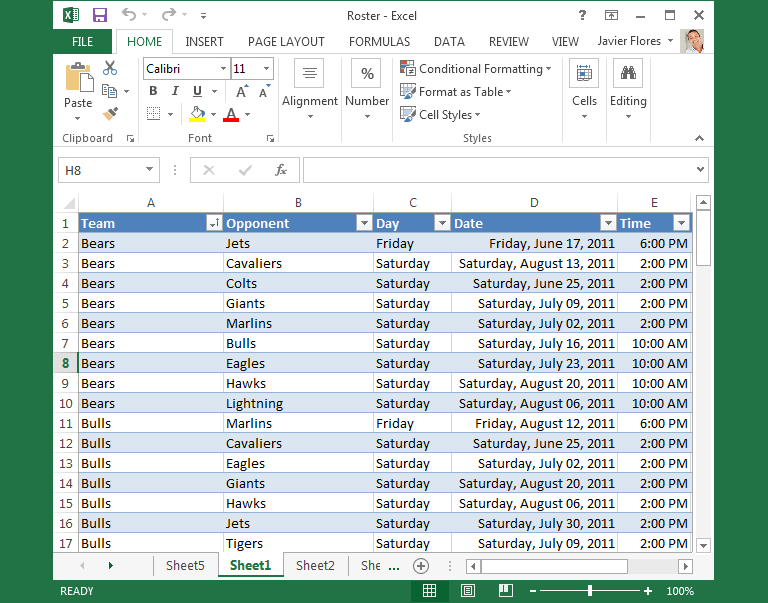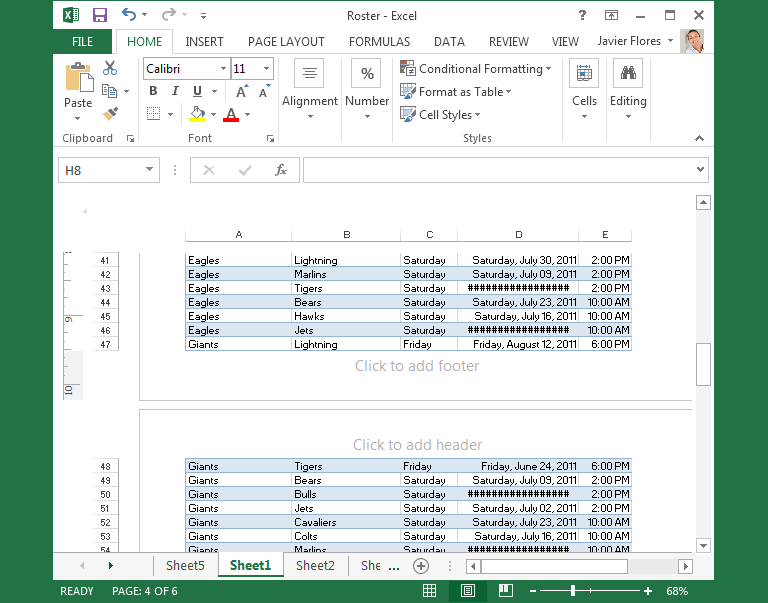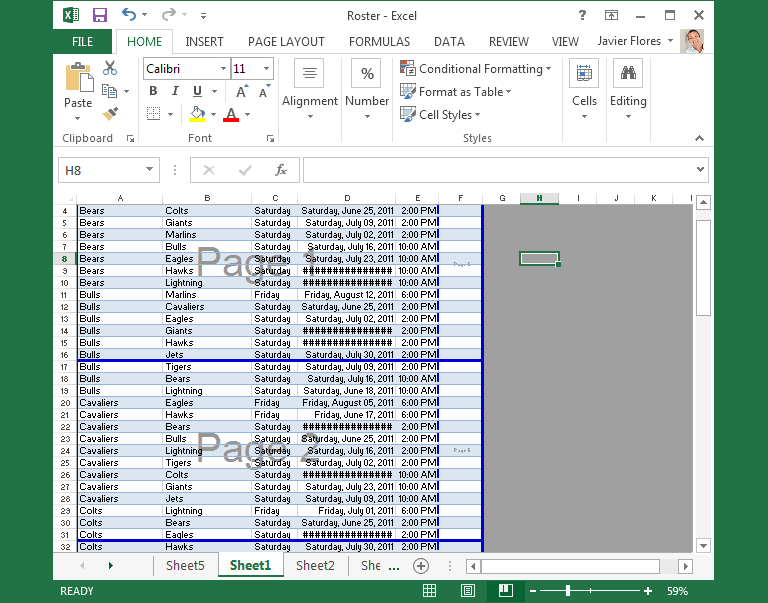Excel 2013
Getting Started with Excel
Worksheet views
Excel 2013 has a variety of viewing options that change how your workbook is displayed. You can choose to view any workbook in Normal view, Page Layout view, or Page Break view. These views can be useful for various tasks, especially if you're planning to print the spreadsheet.
- To change worksheet views, locate and select the desired worksheet view command in the bottom-right corner of the Excel window.
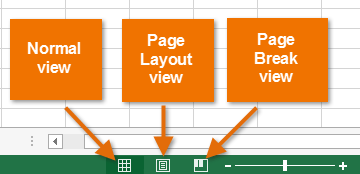 Worksheet view options
Worksheet view optionsClick the arrows in the slideshow below to review the different worksheet view options.