Excel 2013
Getting Started with Excel
Backstage view
Backstage view gives you various options for saving, opening a file, printing, or sharing your workbooks.
To access Backstage view:
- Click the File tab on the Ribbon. Backstage view will appear.
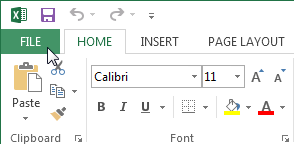 Clicking the File tab
Clicking the File tab
Click the buttons in the interactive below to learn more about using Backstage view.

Info
The Info pane will appear whenever you access Backstage view.
It contains information about the current workbook. You can also inspect the workbook and set protection controls.
New
From here, you can create a new, blank workbook, or choose from a large selection of templates.
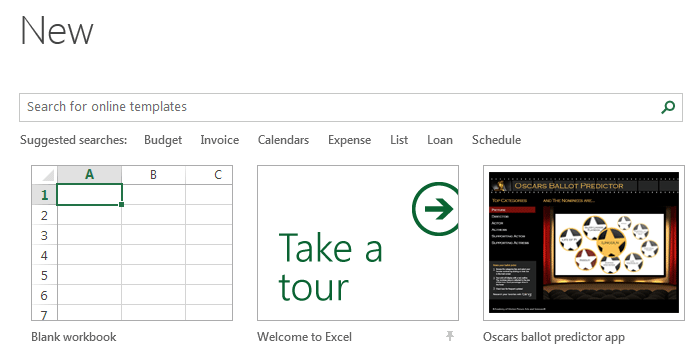
Open
From here, you can open recent workbooks, as well as workbooks saved to your OneDrive or on your computer.
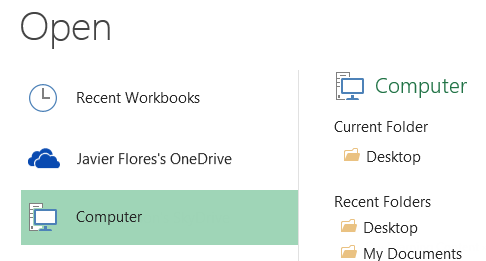
Save and Save As
Use Save and Save As to save your workbook to your computer or to your OneDrive.
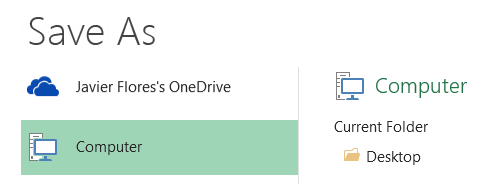
From the Print pane, you can change the print settings and print your workbook. You can also see a preview of your workbook.
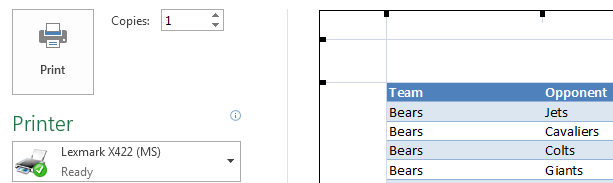
Share
From here, you can invite people to view and collaborate on your workbook. You can also share your workbook by emailing it as an attachment.
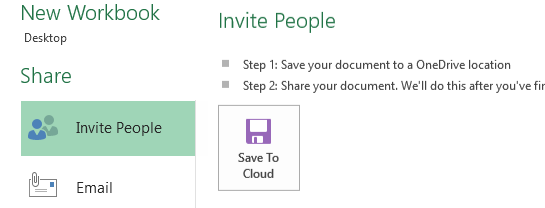
Export
You can choose to export your workbook in another format, such as PDF/XPS or Excel 1997-2003.
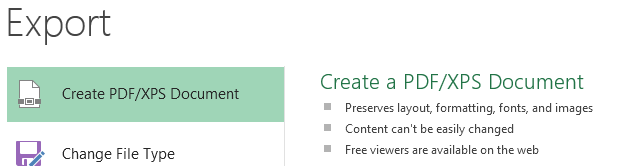
Close
Click here to close the current workbook.
Account
From the Account pane, you can access your Microsoft account information, modify your theme and background, and sign out of your account.
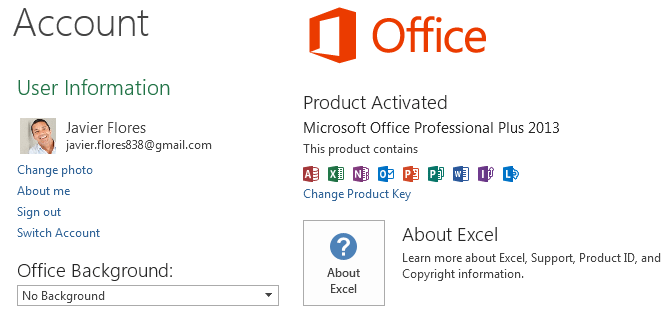
Options
Here you can change various Excel options. For example, you can control the Quick Analysis preferences, AutoRecover settings, or Language preferences.
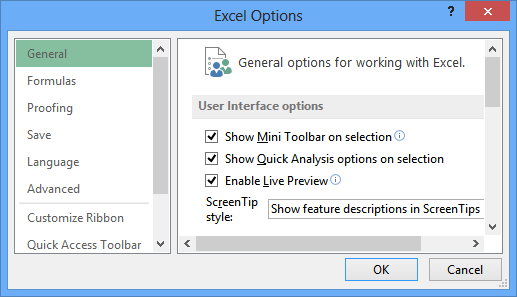
Return to Excel
You can use the arrow to close Backstage view and return to Excel.