Excel 2010
Using What-If Analysis
Introduction
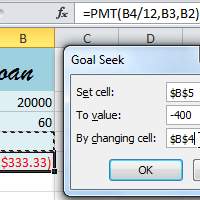
Imagine you're trying to solve a complicated problem with Excel. For example, you might need to calculate an unknown value. You could try solving it on your own, plugging in different numbers until you find the right answer. However, this method could take a lot of time and effort.
Instead of calculating the answer by yourself, you could use a powerful Excel tool called what-if analysis. This feature makes it easier to experiment with your data. In this lesson, we'll show you how to use what-if analysis to answer different kinds of questions.